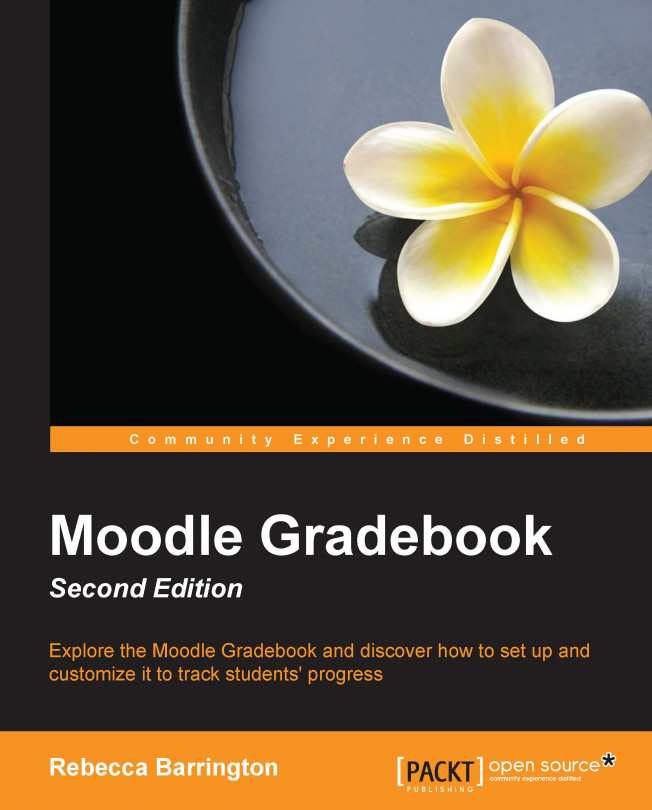Chapter 6. Organizing the Gradebook Using Categories
The Gradebook can be difficult to use due to the amount of information shown within the table, especially in a course that uses a lot of graded activities. Often, the main course screen is arranged by topics in order to organize the content, and we can apply a similar process to the Gradebook through the use of categories to group grades by topic, assessment type, or any other preferred arrangement.
We have seen how we can carry out course calculations based on how we want all the assignments to be added together. However, what if you want one set of assessments to be calculated as a mean of grades and another group of tasks to show the highest grade? What if you don't want some of the grades to be used in the calculations? We can use categories in a range of ways in order to group assessments together, such as by topic or assessment type. We can also use categories to enable some assessments to have a higher weighting than others. In this...
Categories enable you to group graded activities within the Gradebook so that they can be viewed together and provide additional options to calculate final course grades. We will look at how they can be used throughout this chapter but first, we need to add some categories. We need to create the categories using the Grades area of the course:
Go to the Grades area and then go to the Categories and items screen (if using the drop-down list, you will need to choose Simple view).
At the bottom of the Categories and items screen, there is a button that says Add category. Click on this and a new screen will appear.
Give the category a name (such as Unit 1). Note that the options you get when setting up the category are the same as the options we used in Chapter 5, Using Calculations to set up how the course should be aggregated. This includes the grade display type as well as the aggregation method. You can choose the same type of aggregation as the course or use one specific aggregation...
Excluding assessments from the final grade
There might be elements of the online course that are assessed but do not count toward a final grade. These could be formative assessments such as homework activities, quizzes to enable self-assessment, and so on. These graded items will automatically appear in the Gradebook, but you might not want the grades to be counted in the final category or the course total.
There are two main ways in which we can do this. One is to exclude a graded activity for all students and the other is to exclude individual grades for each individual student.
Excluding assessments from the aggregation for all students
There are a few ways in which this can be achieved. One has already been mentioned in Chapter 5, Using Calculations, when using the weighted mean of grades. There are two further ways in which this can be achieved, and both require the use of categories.
If you would like all the graded items that do not count for the course total to be in one category, you...
In this chapter, we saw some ways in which the Gradebook can be organized in order to make it easier to use through the use of categories. Apart from grouping graded items together, categories can also be used to further increase the options for grade calculations by choosing the graded items in a category that will not be included in the final grade. We also saw how to exclude individual grades from the final course total.
In the next chapters, we will look at how we can use the information in the Gradebook to report and review students' achievements.