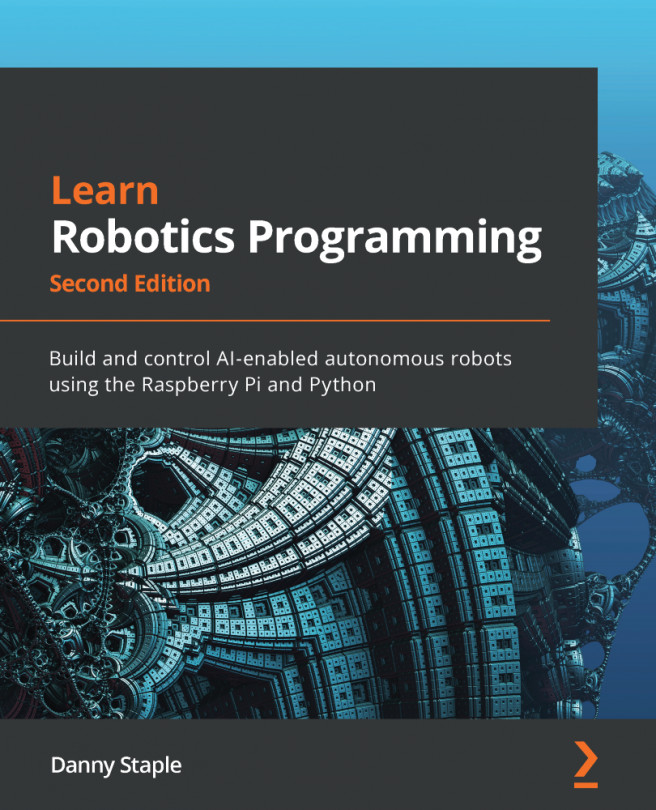Chapter 17: Controlling the Robot with a Phone and Python
The robot we've been programming has many behaviors, but when you run some of them, they result in the robot stopping on the other side of the room. You could try to write code to return it back to you, but this may be complicated. We've also got a neat camera with some visual feedback available on what the robot is doing. Wouldn't it be neat to take control and drive the robot sometimes?
We've been launching commands to drive our robot from a Secure Shell (SSH) terminal, but the robot will be more exciting and more comfortable to demonstrate if you could start the commands via a menu. We can build upon the web application programming interface (API) code you made in Chapter 15, Voice Communication with a Robot Using Mycroft.
In this chapter, we will see how to create a menu system to choose behaviors designed for a phone. We will then use the touch surface to build a control system, with the camera...