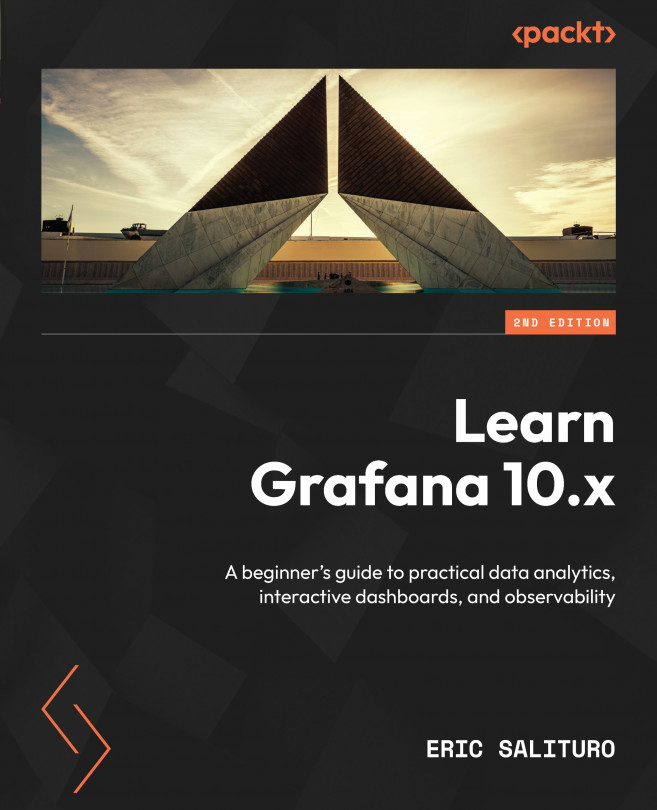Managing Permissions for Users, Teams, and Organizations
In this chapter, we’ll be taking a closer look at how to manage users, teams, and organizations with respect to controlling access to Grafana resources, such as dashboards, folders, or data sources. Throughout the course of this book, you’ve probably been logging into your site as the sole admin user, which is fine for a server limited to a local computer used almost exclusively for learning. However, it would be a completely unsuitable setup for a server supporting even a handful of users.
If you are responsible for managing your Grafana site, you’ll soon be dealing with new users, and with every new user comes the inevitable question, how much access should I allow this user? You could set up every user with full admin permissions to do anything and everything, but what if they accidentally delete something important? What if they inadvertently create a panel that accesses a data source containing sensitive...