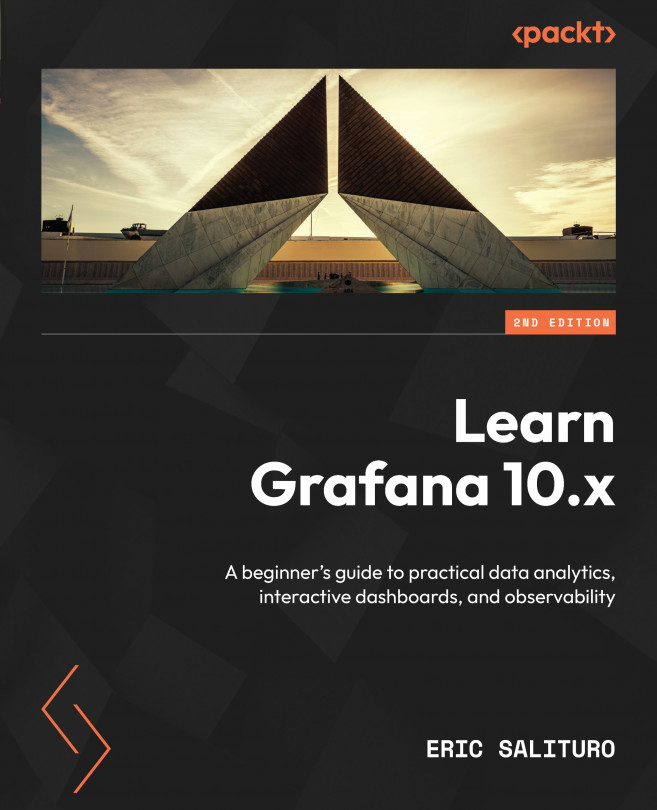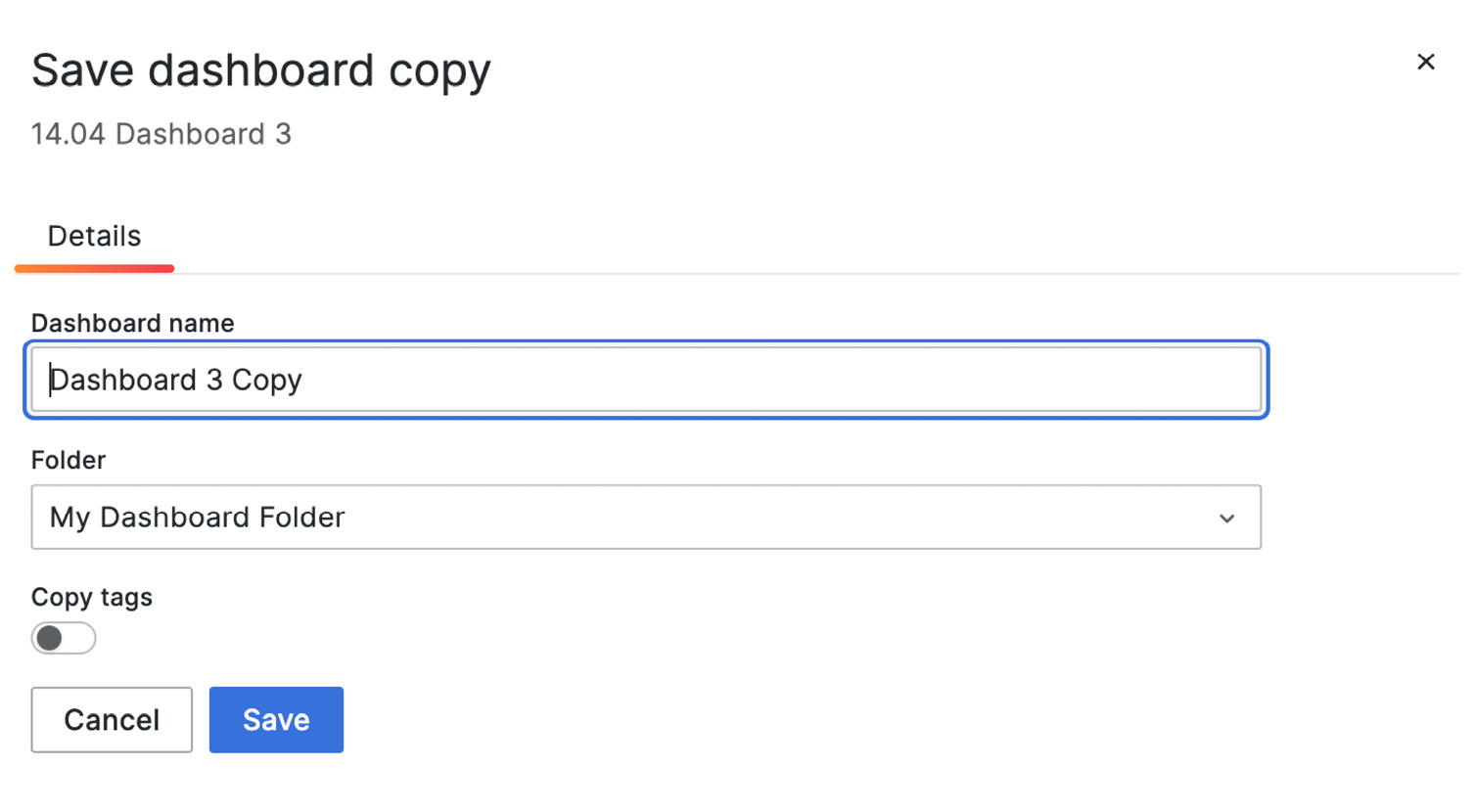Organizing Dashboards and Folders
Welcome to the first chapter of Part 3, Managing Grafana. By now, you’ve created some awesome dashboards. Maybe you’ve even set up valuable alerts with some of those dashboards, and now you’re in the enviable position of being your team’s Grafana guru. That great honor will be accompanied by great responsibilities. You’re now the de facto manager of your Grafana server and all the requisite administrative tasks that come along for the ride.
In this section of the book, we’ll cover some of the more common aspects of Grafana management, from keeping your dashboards tidy to managing and authenticating your users and teams, to monitoring your applications in the cloud. In Part 2, Real-World Grafana, we used various realistic scenarios to drive the descriptions and the associated exercises. In this section, we will present the material in a more straightforward how-to style, and along the way, cover use cases...