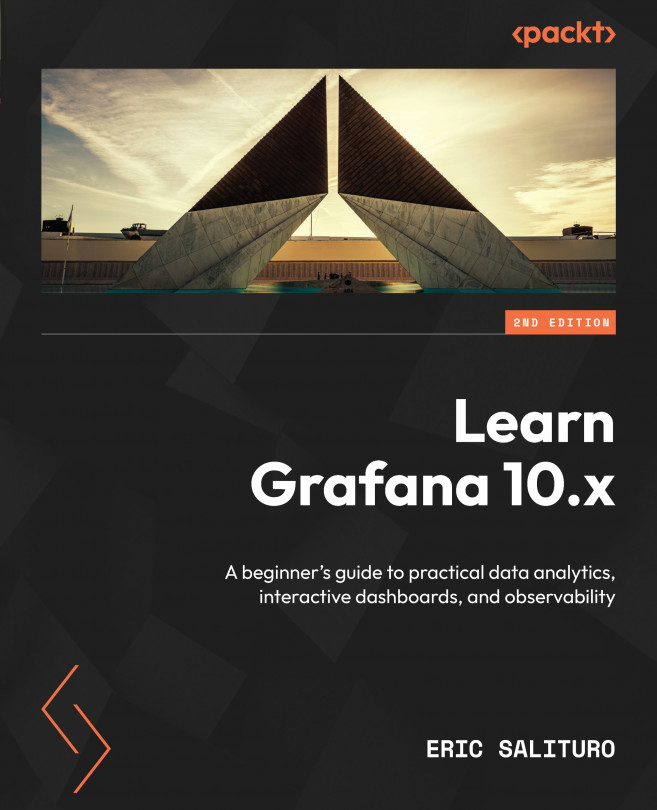Working with Advanced Dashboard Features and Elasticsearch
By now, you’re probably feeling comfortable with Grafana but have legitimate concerns about the effort involved. You may be thinking that the possibility of writing a lot of code to handle extract, transform, and load (ETL) tasks might eat into your time budget to build the dashboards. Perhaps the number of panels you will have to configure and organize on multiple dashboards seems potentially tedious, error-prone work.
In this chapter, we’re going to look at how to reduce the ETL burden using off-the-shelf tools, as well as how to use templates to fill a dashboard with variants, using only a single panel. We’ll also show you how annotations make it possible to drill down into aggregated data in order to examine individual data points. Then, we’ll take our dashboards and link them together with simple UI elements. Finally, we’ll look at strategies to share our dashboards with others.
...