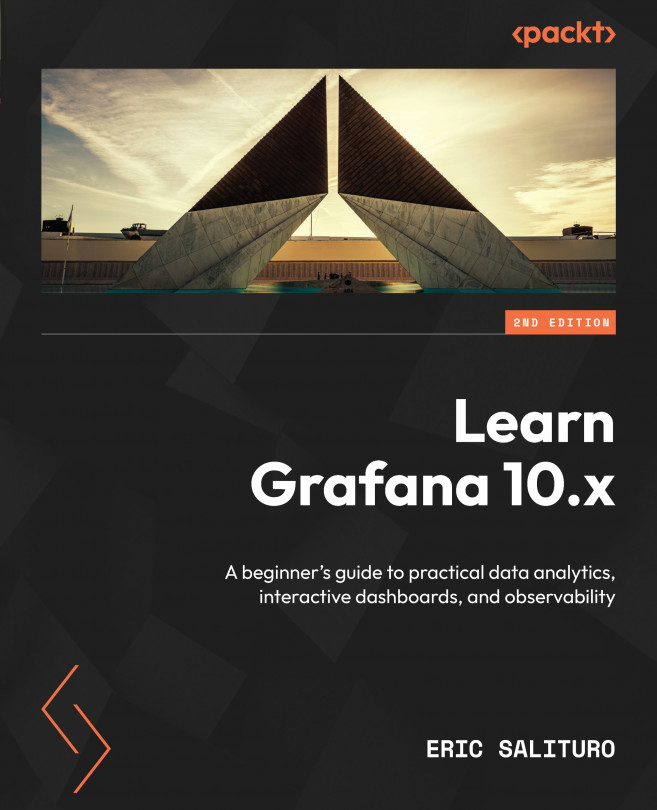Exploring Prometheus
Once we have the Prometheus data source properly configured, you might be wondering what kind of data we’re likely to see. Turns out, since we configured Prometheus to scrape itself, we’ll get a bunch of juicy internal server metrics delivered to the scraped endpoint and stored in the Prometheus database. So, let’s dive in and get an idea of what’s there.
Using Explore for investigation
Clicking Explore in the Prometheus data source configuration, or selecting Explore from the main side menu, activates the Explore tool. Basically, Explore includes both graph and table visualizations, both looking at the same data source query. Make sure your Prometheus data source is selected from the data source dropdown, and select a metric data series from the Metric box menu. You’ll see dozens of available metrics, but for now, select the Up metric.
Tip
You can type up in the Metric box to reduce the number of possible metrics...