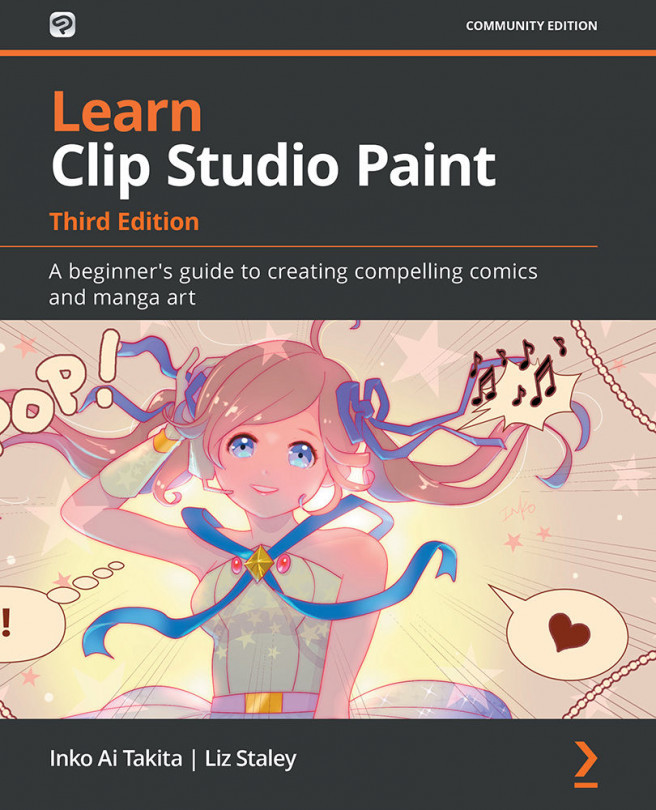Chapter 11: Creating Your Own Sound Effects
Making sound effects for manga is an art form in and of itself. It takes a lot of work and skill to turn sound into text! The letters that you choose to represent a sound are important, but so are the font, the colors, and even whether or not you choose to distort those letters for emphasis.
In this chapter, we will cover the following topics:
- Adding Sound effects in speech balloons and how to group sound effect layers
- Using fonts for sound effects by adding color and lines to fonts
- Hand lettering and Using the Mesh Transform tool to wrap text
- Making eye-grabbing titles
Use your skills of handling fonts, adding color, adding effects, distorting into the shape you desire with the Mesh Transform tool, and hand lettering to create the most dramatic sound effects and titles for your manga.
Let's dive right into these tools!