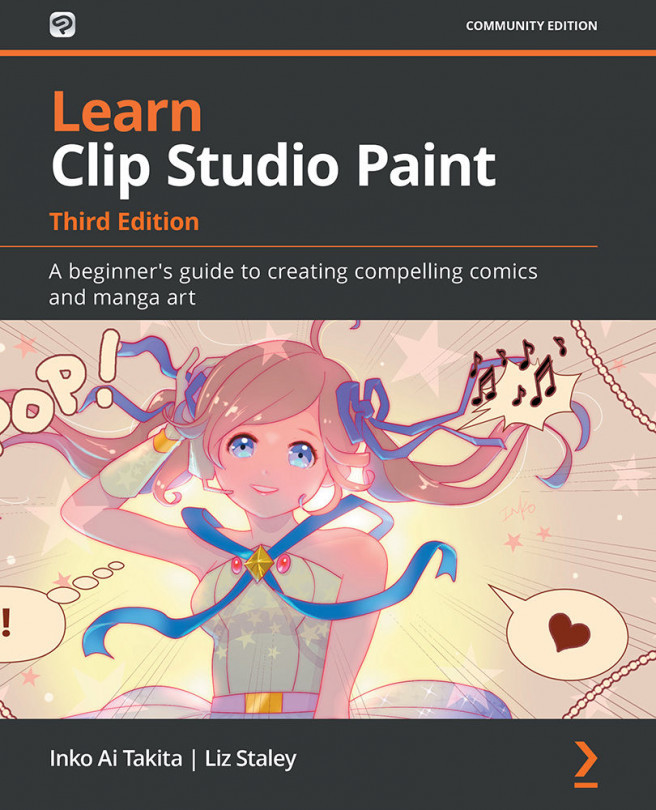Using grids and guides
Many new users of Clip Studio Paint don't know that the software comes with a customizable grid that can be shown or hidden, or that you can create guides in the program as well. Grids and guidelines are handy for many tasks, of course, and provide a visual measurement that is easy to count and divide. Also, the grids and guidelines in Clip Studio Paint can be snapped to, making it very easy to get elements lined up precisely as they need to be.
In this section, we will learn how to show and hide the grid and how to make guidelines.
Showing and hiding the grid
Before we learn how to show and hide the grid, let's take a look at the preferences that control its appearance. We covered them a little bit in Chapter 2, Installing Clip Studio Paint Pro and Interface Basics, but let's give them another look now.
To access the preferences, go to File in the main menu on a PC, or click Main menu on Mac, then click on Preferences. In the left...