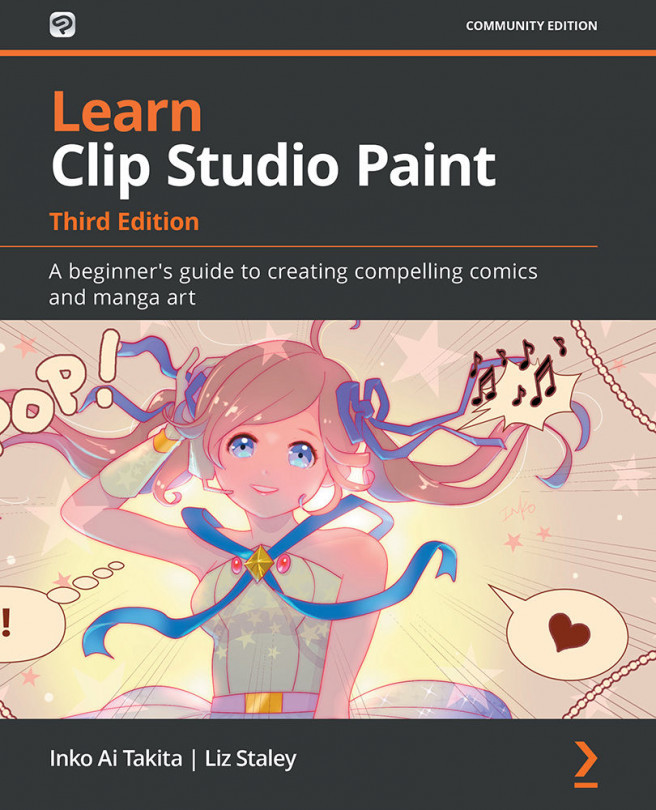Importing palettes from Adobe Photoshop
If you are switching from Adobe Photoshop to Clip Studio Paint, there is no reason why you can't take any custom color swatches you may have created with you to your new software! In this section, we will import Photoshop color swatches into the Color Set palette.
Before being able to import your Photoshop swatches, you will need to save them from Photoshop to a .aco file. In Photoshop, you will want to go to the Swatches palette and click on the menu (it will most likely be in the upper-right corner, depending on your version of Photoshop). Next, click on Save swatches in the menu. Save the file to a folder on your computer where you will be able to locate it easily. You can also find .aco files for download on the internet with colors such as Copic Marker inks and more.
Follow these steps to import a color swatch set from Adobe Photoshop to Clip Studio Paint:
- Open the Color Set palette by clicking Window in the File menu...