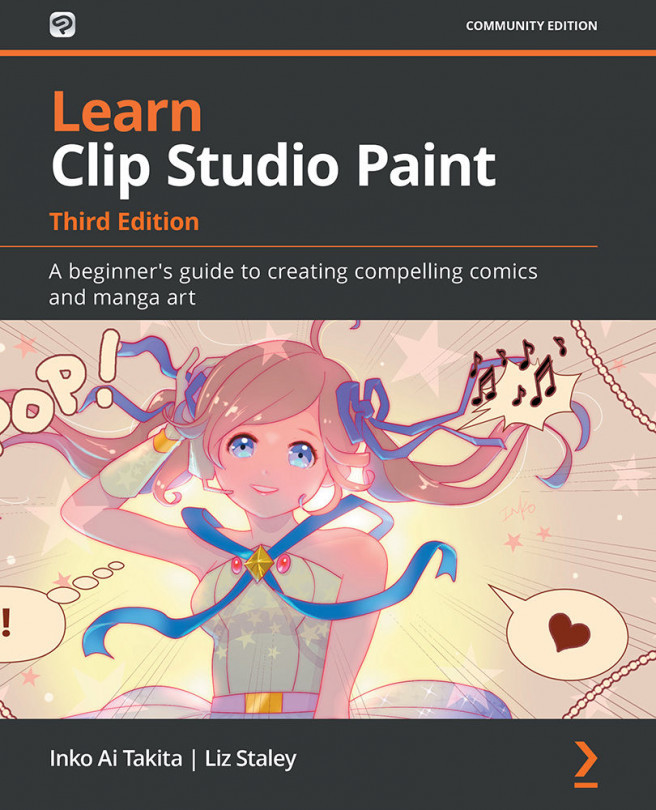Introducing the 3D Material palette
First of all, we are going to look at the 3D assets in the Material palette. The Material palette is what we call the digital library of assets that are available through Clip Studio. Clip Studio comes with a huge library of brushes, images, screentones, 3D poses, objects, and more. More assets can be easily downloaded through the Clip Studio Assets, which we will cover in Chapter 18, Exploring the Clip Studio Assets and Animation. You can also save your own artwork to the Material palette, which is covered in Chapter 10, Vector Layers and the Materials Palette.
For now, we will just concentrate on the 3D categories of the Material palette. To access the Material palette, locate the appropriate palette location in your interface. If you cannot locate the Material palette, you can click on Window in the File menu and then navigate down to Material. From the menu under the Material option, click on Material [3D] to open the 3D Material palette,...