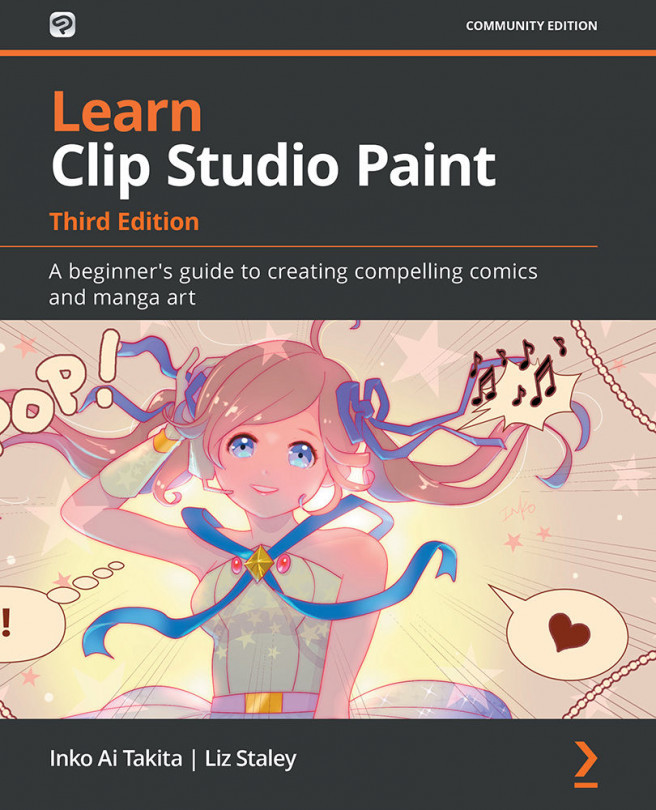Exporting for print
Whether you're making comic books or making pin-up images to sell at a convention, you'll need to know how to print from Clip Studio Paint or how to export the images you create to send to your local print shop, an online printer, or publisher.
In this section, we are looking into how to prepare your manga file to be ready to send to a print shop or publisher.
Tip
Even if you are only planning on displaying your work on the internet, you should still think about setting up your file as though you are going to print it. Work in 300 dpi and set up your file dimensions to match whatever paper size you will end up printing on. Even if you are only thinking about the internet now, you may eventually want to start printing your art. Setting it up for print when you create it will save a lot of time, headaches, and redrawing later!
There is a big difference between sending our files to a professional offset printer or to a book publisher that handles...