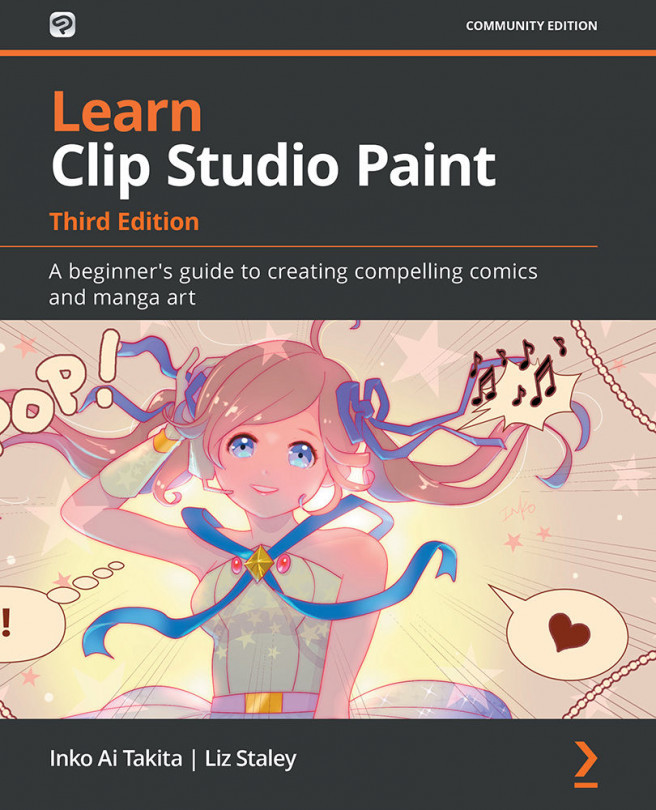Summary
This chapter has given us a foundation for making our own custom tools, and with this knowledge, you should be able to make pretty much any special brush that you can dream up! We learned how to make and save our own custom materials that can be used as brush tips. We created a grittily textured inking brush and learned how to set the Sub Tool Detail settings to get the look we wanted. We made a glass shard brush that utilized Opacity and a Random direction to give us the appearance of hundreds of hand-inked glass shards in an illustration. Then, we used the Ribbon options to create a foliage brush. Finally, we used the parallel line ruler to create a brush tip material and used the Direction of line brush option to create a layered cross-hatching brush.
In the next chapter, we are going to move on to how to use vector layers and the Material palette. We will have a closer look at how vector layers are different from raster layers and make best use of the Material palette...