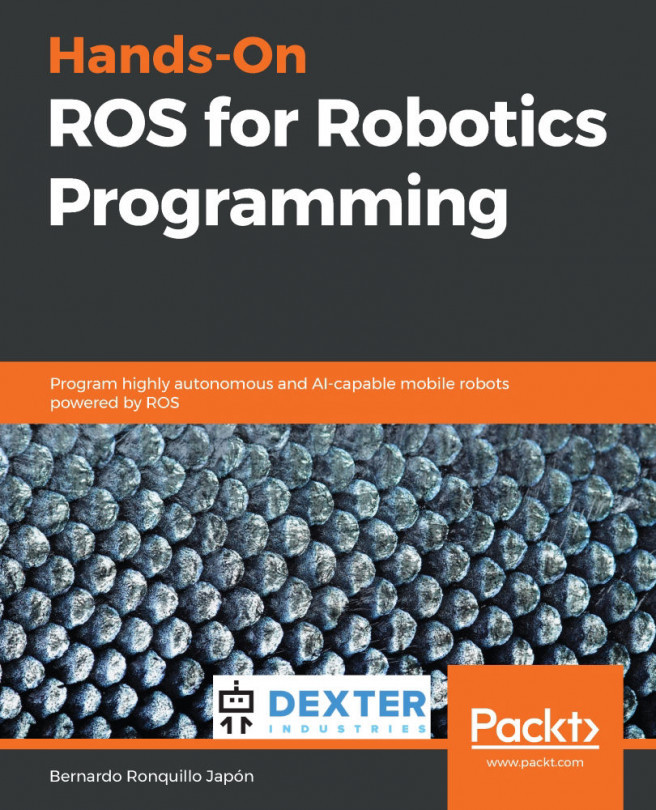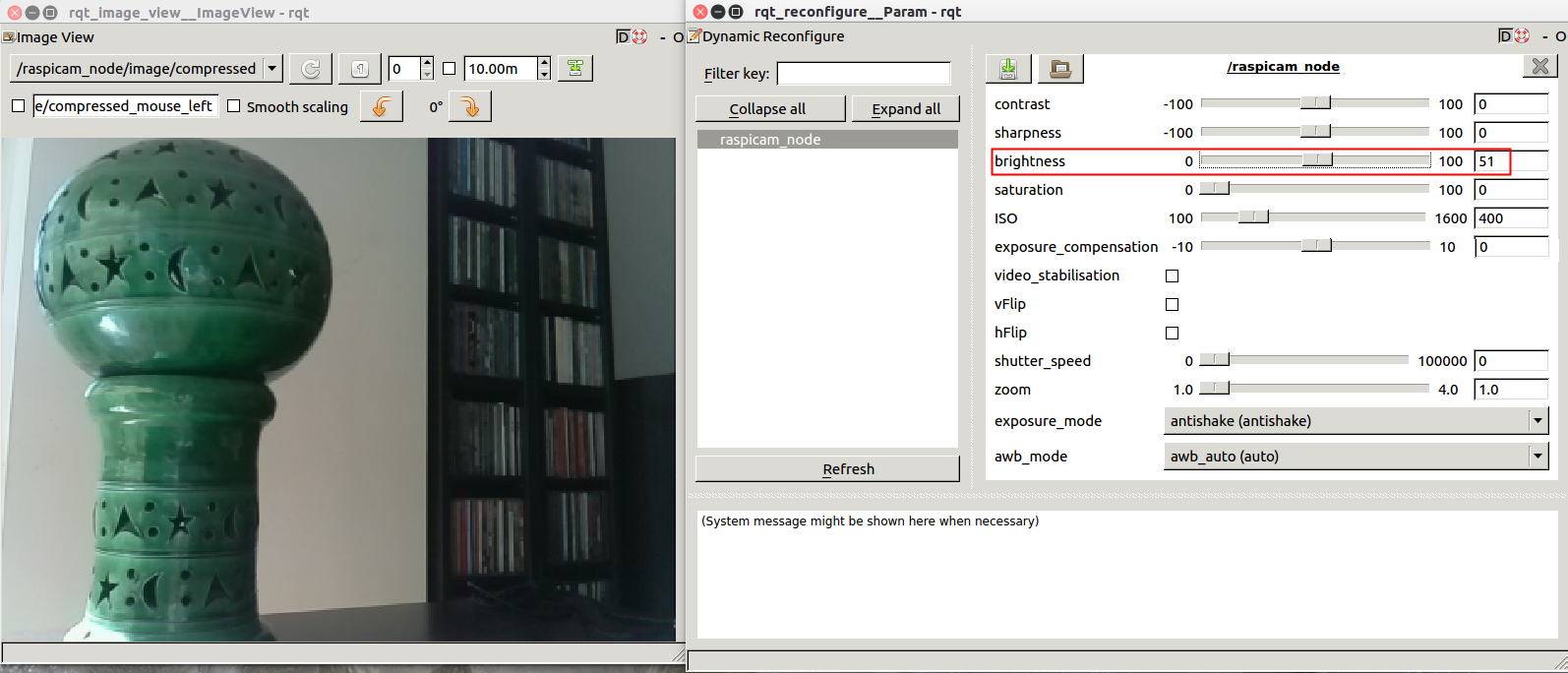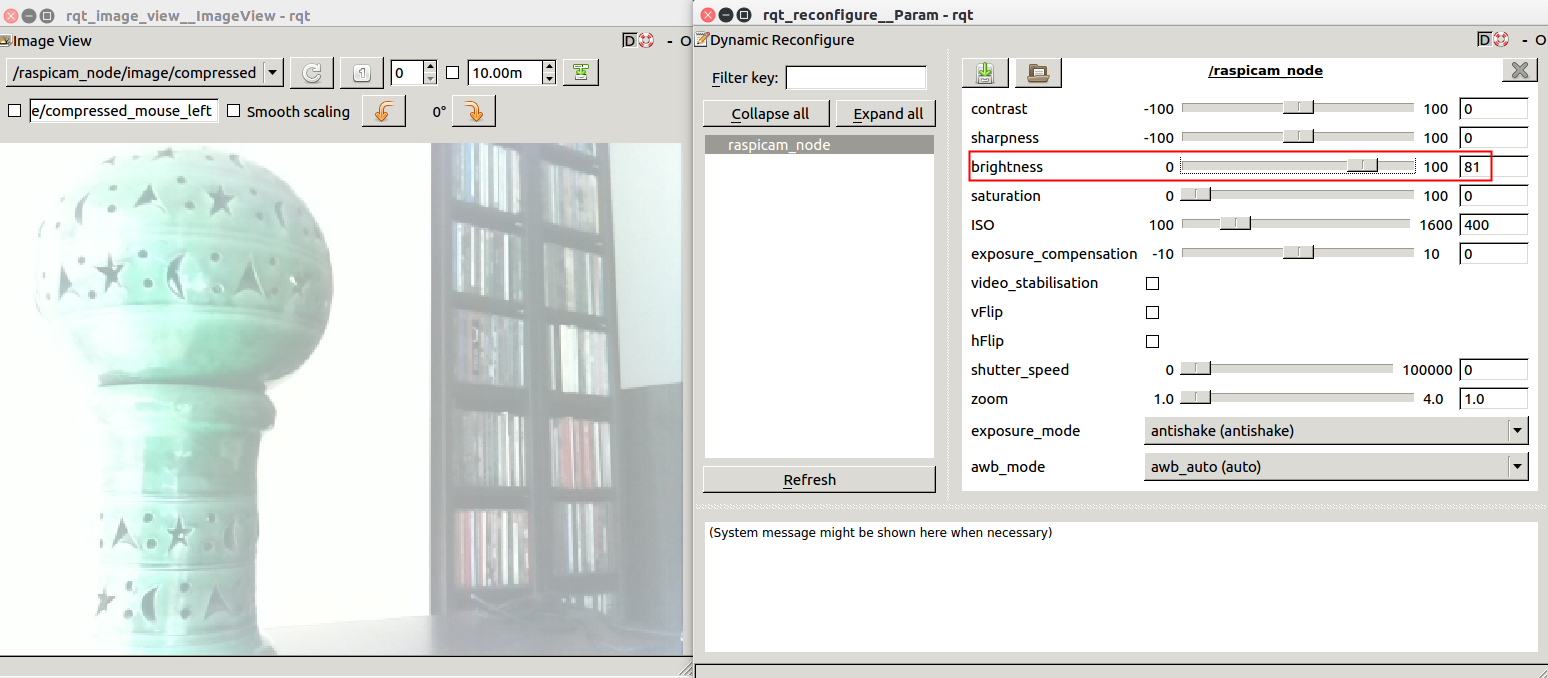This chapter focuses on running ROS within GoPiGo3. In the previous chapter, we did the same for a remote laptop, and in the next chapter, we will teach you how to make both a robot and your laptop work together as a single ROS environment.
In this chapter, you will finally learn how to use ROS in the depth required for the advanced chapters later on, which deal with robot navigation and machine learning. ROS can be hard to use at the beginning due to the following factors:
- It is command-line-based.
- It handles asynchronous events.
- It is a distributed computing environment.
Paradoxically, these are the three features that make it really powerful for programming robots. The effort you've invested will be worth it, as you will soon discover.
By working through this chapter, you will become familiar with ROS's command-line interaction...