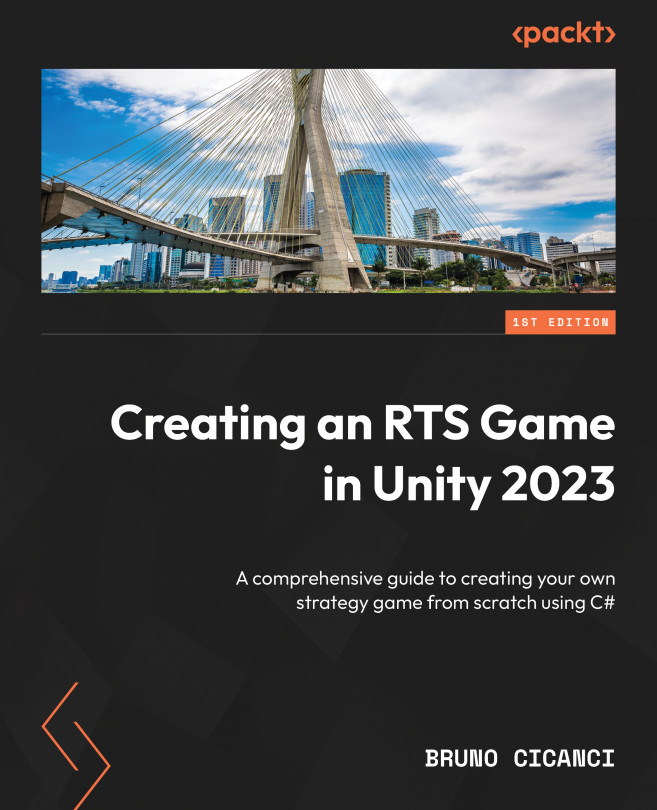Creating spawn points
In Chapter 9, Adding Enemies, we learned how to configure different types of enemies and how to spawn them in a fixed position using the Debug menu. Later, in Chapter 10, Creating an AI to Attack the Player, we learned how to set up the physics and NavMesh systems, creating attack and chase behaviors against the units. Now, we are going to use everything we have developed for the enemies so far to set up spawn points, which are configurable locations on the map where we can spawn one or more enemies when the player starts to play the level.
We are going to create a new configuration file using ScriptableObject to define a group of enemies that are going to be spawned in one specific position. Create a new script in the Scripts | Enemy folder, name it EnemyGroupData, and replace the content with the following:
using System.Collections.Generic;
using UnityEngine;
namespace Dragoncraft
{
[CreateAssetMenu(
menuName = "...