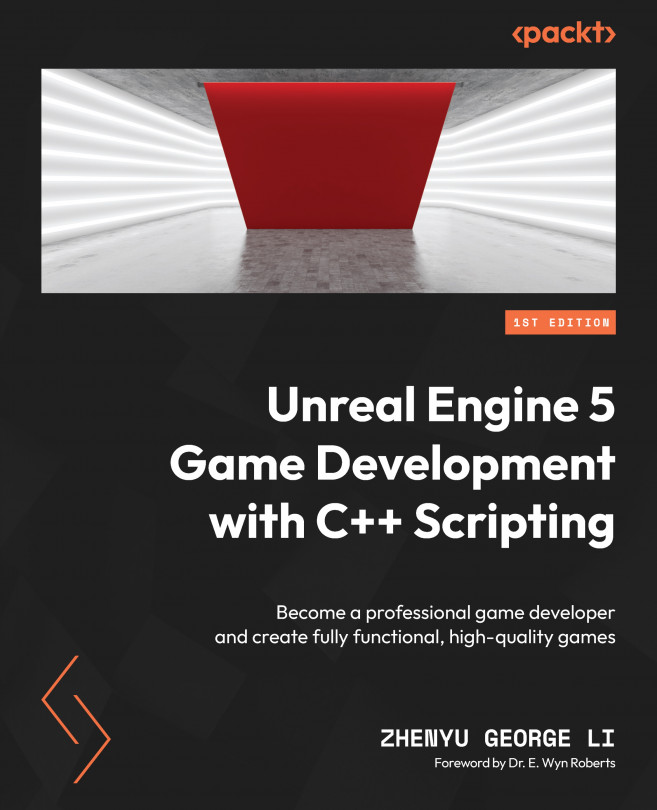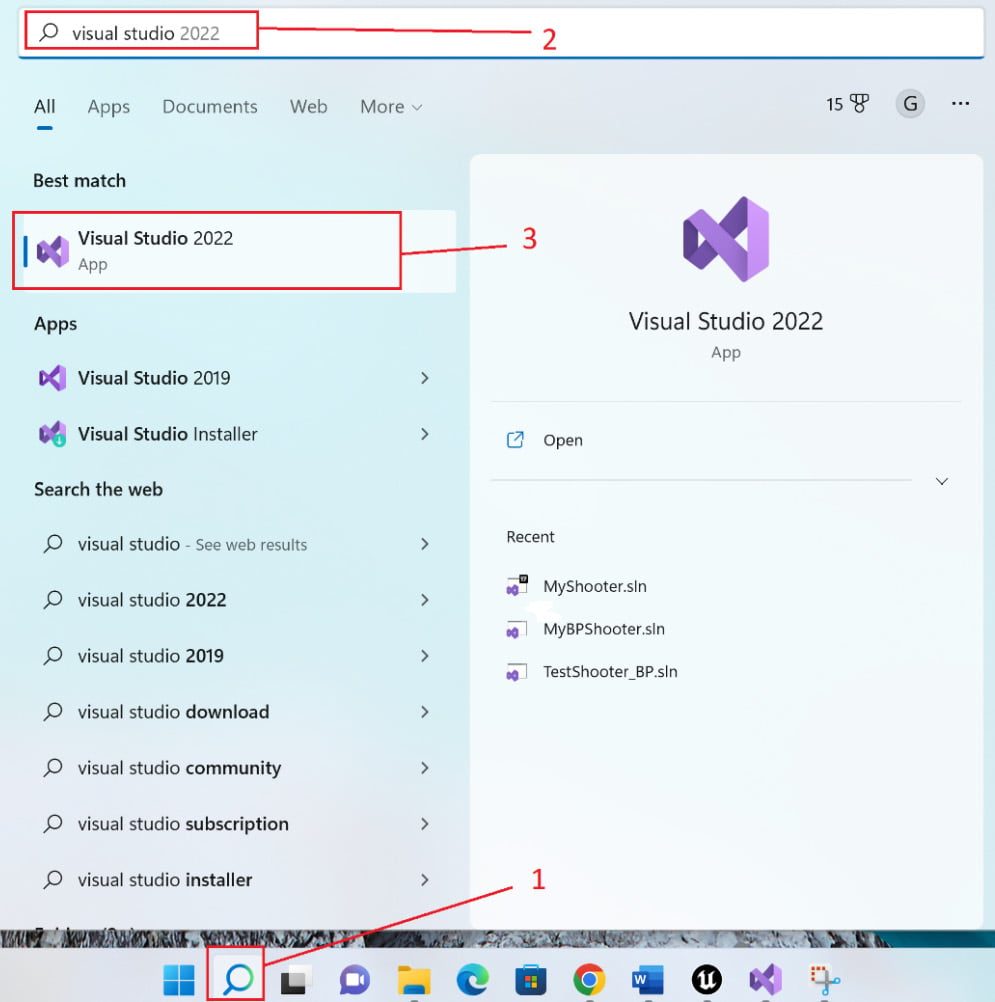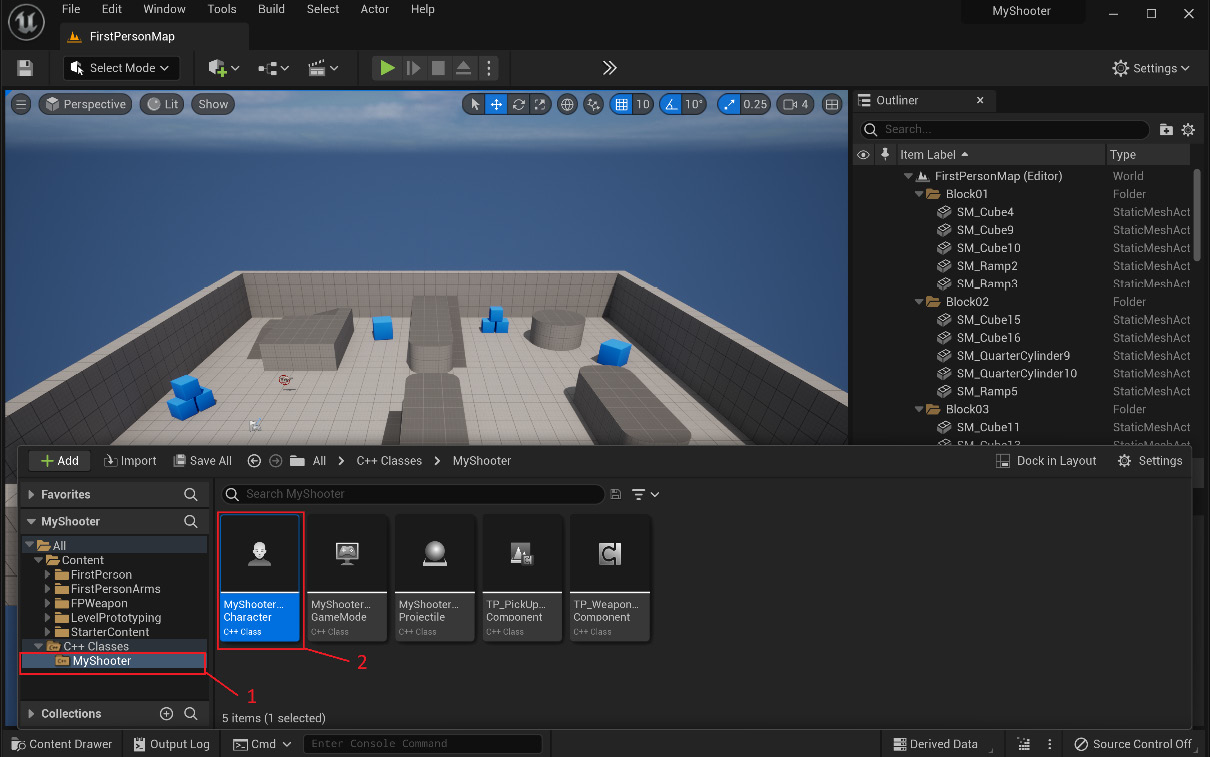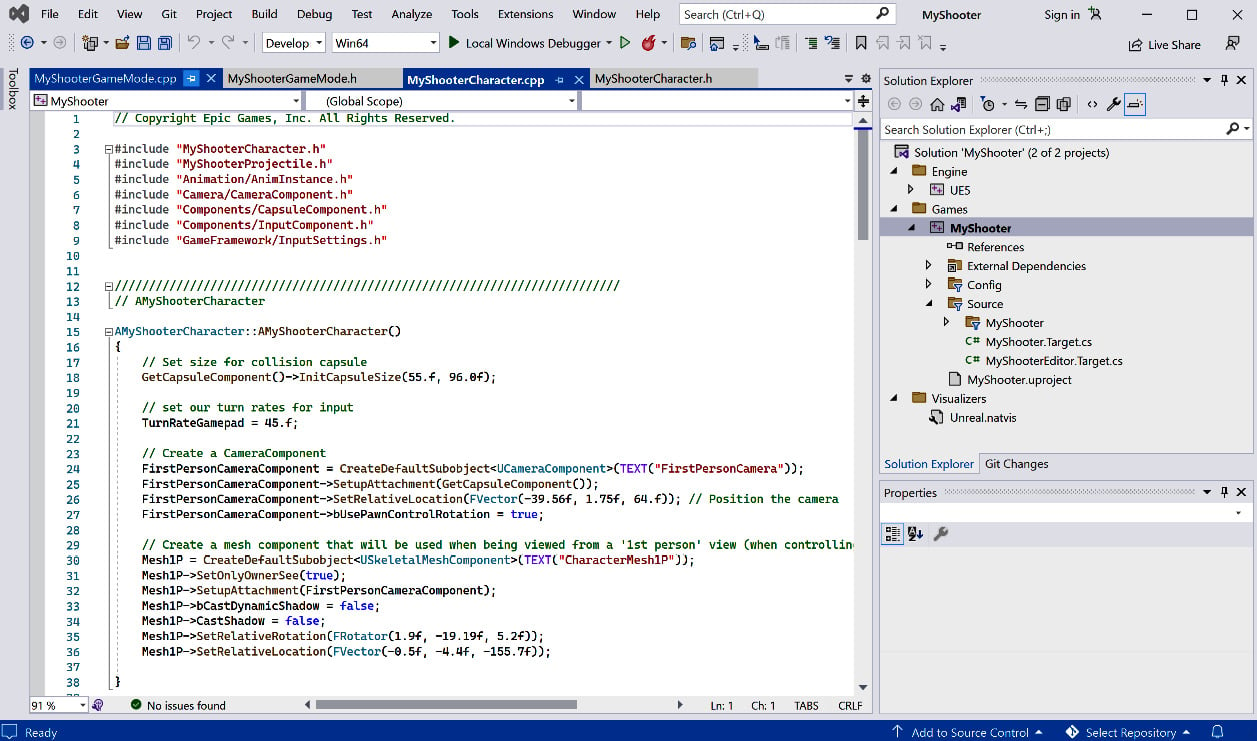Editing C++ Code in Visual Studio
Are you new to coding in general? Then you need to use an editing tool!
C++ source code is just regular text files named with some special extension names, such as .cpp, .h, and so on. You can basically use Windows Notepad to open and edit C++ source code files. However, since Notepad is a basic editing tool that lacks functionalities, we recommend using Visual Studio (VS) as the code editor.
Why use VS? VS is a feature-rich integrated development environment (IDE) that supports many aspects of software development. It empowers you to complete the entire development cycle in one place. You can use VS to create, edit, debug, test, and build your code. VS also has the most popular programming language compilers integrated with the installation package so that C++ source code can be directly compiled to be executable machinery code. Moreover, VS especially supports Unreal Engine and works well with the engine’s development environment.
...