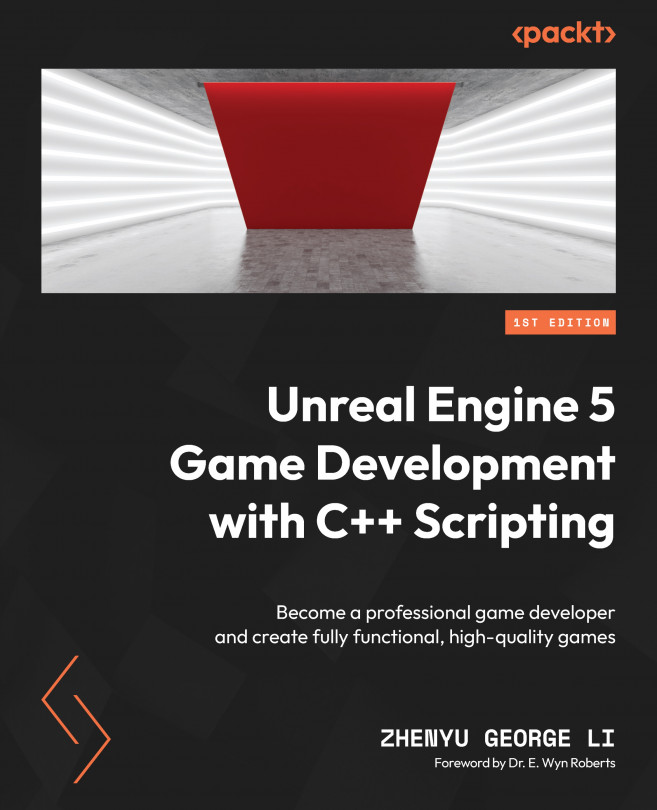Launching the multiplayer Pangaea game in the editor
The first important thing you need to know is that Unreal Engine is internally designed based on the network multiplayer mechanism, which means that all games built with Unreal, irrespective of whether they are single-player or multiplayer, are client/server (CS) multiplayer games.
To verify whether our Pangaea game supports multiplayer mode, you can launch the game with two players in the Unreal Editor. To do that, click the Change Play Mode and Play Settings button from the toolbar and set Number of Players to 2:

Figure 10.4 – Setting the number of players
Then, select Net Mode from the same drop-down menu and select Play As Listen Server:
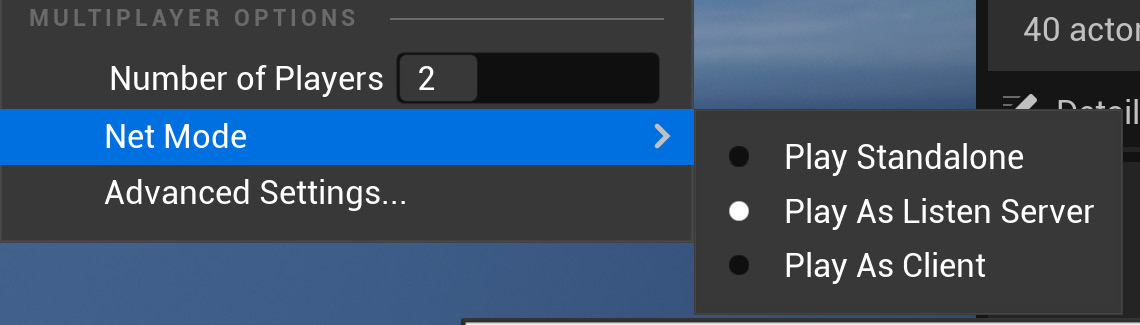
Figure 10.5 – Setting the play mode as Play as Listen Server
Now, click the Play button (the green triangle) to launch the game. You should get two game windows (one in the viewport and another one as a separate window...