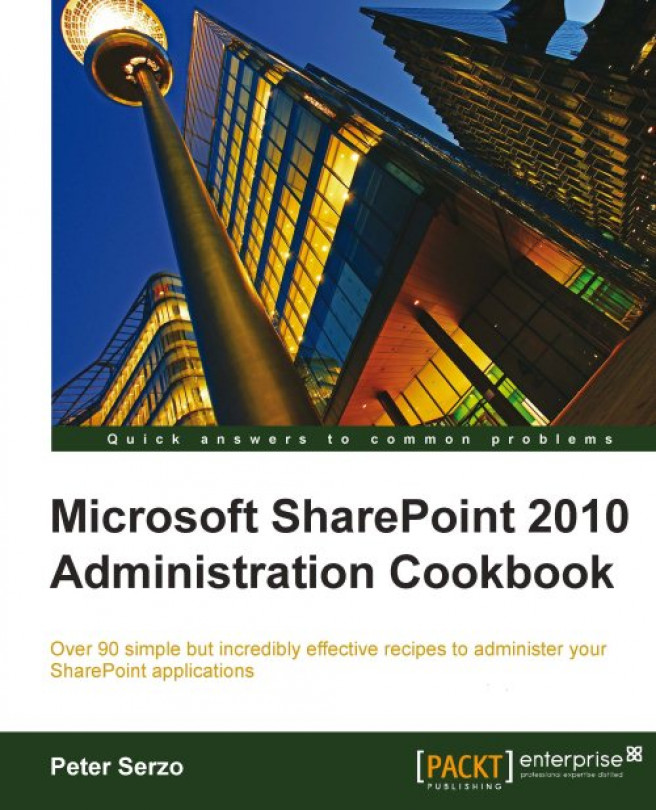In this chapter, we will cover:
Adding a user via PowerShell
Delegating PowerShell permissions
Checking effective permission user interface
Setting Lockdown Mode for publishing sites
Configuring Site Collection audit settings
Accessing security policy reports