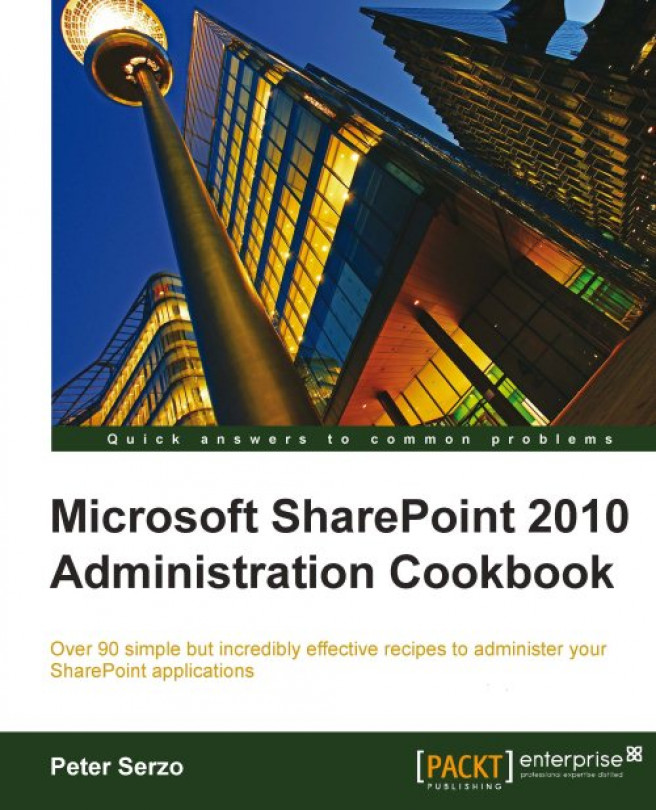SharePoint 2010 brings a new story when it comes to applying updates. Typically when applying a service patch, there are two components that get updated: the web front end (WFE) and the database(s). When applying patches with WSS 3.0/MOSS 2007, an administrator had to start the process on one WFE, get it to a certain point, then start the patching on another server, and when the process got to a certain point, finish the patching process.
With SharePoint 2010, there is a new concept known as Compatibility Boundaries as it applies to patching. This will allow your WFEs to be at a different patch level than your database(s). The administrator can upgrade multiple SharePoint servers at the same time. The configuration wizard (PSConfigUI) handles this process itself without any manual intervention.
If you have large content databases, it can take some time to apply patches. This new approach means you can now patch the files on your SharePoint servers, but delay the updates to the databases until a more appropriate time. This is useful to quickly protect your environment against any newly discovered security vulnerabilities or resolve any non-database bugs.
In addition, Central Administration has several components where your patching level can be monitored. This recipe shows you the components within Central Administration where you should be checking for database schema versions, patch levels, and general monitoring of the patching process.
Ensure that you are a member of the Farm Administrators SharePoint group on the computer accessing the Central Administration site.
1. Open the Central Administration screen and click Upgrade and Migration.
2. Click on Check product and patch installation status. A report is pulled up showing all the product components from the farm.
3. There is a drop-down list at the top that allows you to select whether to look at the whole farm or only the components on a particular server. A part of the report looks like the following screenshot:

4. Navigate back to Upgrade and Migration and select Review database status. A report is displayed, detailing all the databases for the Farm and their status.

5. Navigate to Application management | Databases | Manage Content Databases.
6. Click on a content database. The second section is called Database Versioning and Upgrade. It details the database schema versions and looks as shown in the next screenshot:

The recipe shows three components of the patching story. Together, these components provide a comprehensive view to the administrator of the SharePoint Farm. Utilizing this information, the administrator can make informed decisions as issues are brought up, and can decide if a new patch must be applied.
The three components are:
Patch Status: This shows the patch level of the servers. If there is something missing or required, it will be flagged with a hyperlink to the patch that is needed.
Database Status: This is a listing of all the databases in the farm including SQL instance. With SharePoint 2010, there are many databases and they can be run in a compatibility range. Under status, there will be a message letting the administrator know what is required or what is happening.
Database Schema Versions: This shows the current schema version and the maximum schema version that the database can be updated to.
SharePoint 2010 monitors the health of your farm using a set of rules that are programmed against best practices. An administrator can review these rules and run them on demand or change their schedule. When a rule is broken, the issue is flagged and a red bar with a hyperlink to view the issues will appear on the Central Administration home page.
These are found under Central Administration, under a section called Monitoring. In that section is a Review rule definitions hyperlink. The rules for patch management can be found under the section Configuration. Refer to the following screenshot:
 |
PowerShell is a powerful enabler for the SharePoint Administrator. There are three commands that are applicable to this process.
To produce a listing of all the patches on the server:
Get-hotfixReturn a listing of content databases and their GUIDs:
Get-spcontentdatabaseTo upgrade the database:
Upgrade-spcontentdatabase -id <GUID>