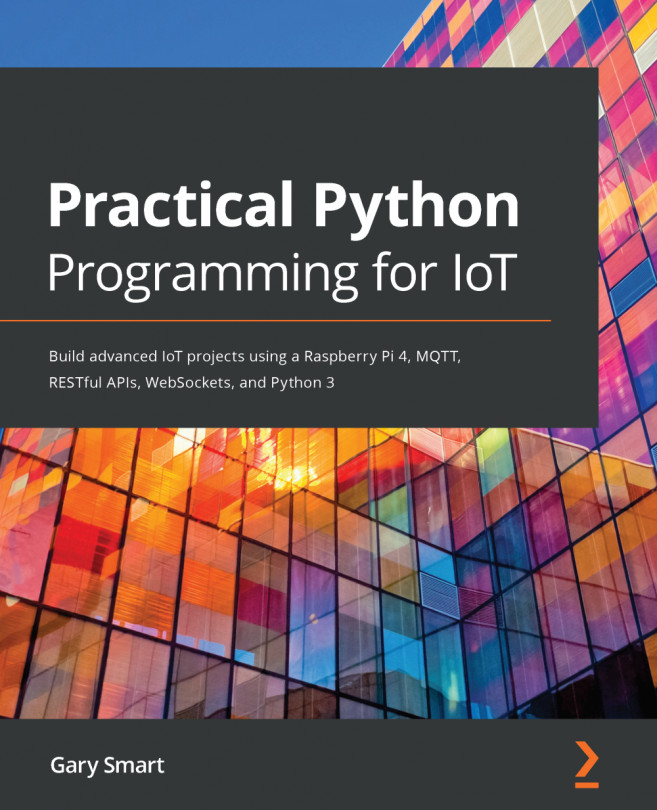So far in this book, we've focused mostly on software. In this chapter, we're about to flip that and focus on electronics. We'll do this by learning about the fundamental electronic concepts that are the basis for interfacing basic electronic sensors and actuators with your Raspberry Pi. What we'll learn about in this chapter will provide the foundation for many of the circuits we'll discuss in Section 3, IoT Playground.
We will begin by covering the essential workshop tools that you will require for working with electronics, and provide practical tips to help you purchase electronic components. Next, we'll provide you with guidelines to help keep your Raspberry Pi from being damaged as you work with its physical GPIO pins. We will also discuss common ways electronic components fail to help...