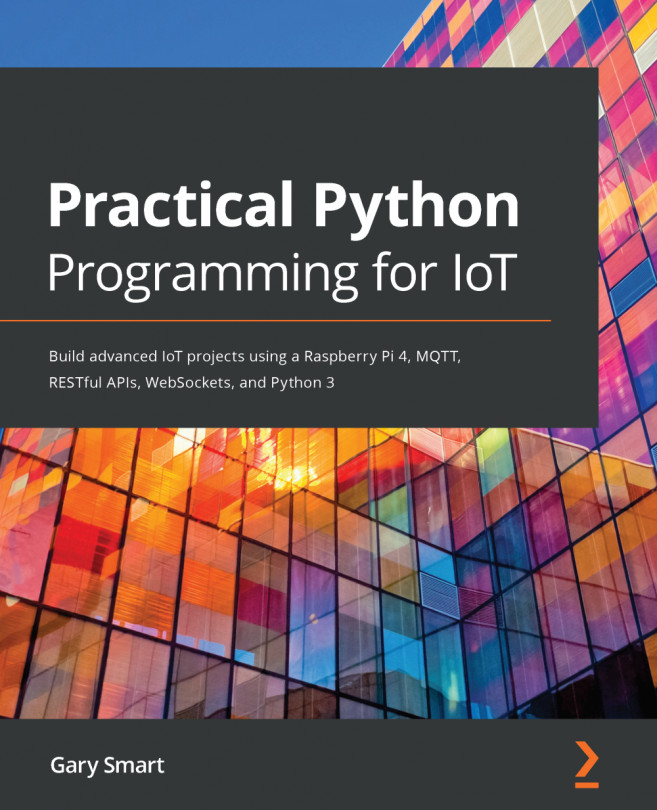In the previous chapter, we looked at alternative approaches to structuring a Python program that interfaces with electronics. This included an event loop approach, two thread-based approaches showing the use of callbacks and a publisher-subscriber model, and an asynchronous I/O approach.
In this chapter, we will be discussing IoT and automation platforms that you can use with your Raspberry Pi. The terms IoT platform and automation platform are very broad concepts, so for the purpose of this chapter, what I mean by these terms is any software service – cloud-based or locally installable – that provides you with a ready-made ecosystem to create powerful, flexible, and fun IoT-based projects.
Our primary focus will be on the If-This-Then-That (IFTTT) automation platform, which I suspect many of you will have some familiarity...