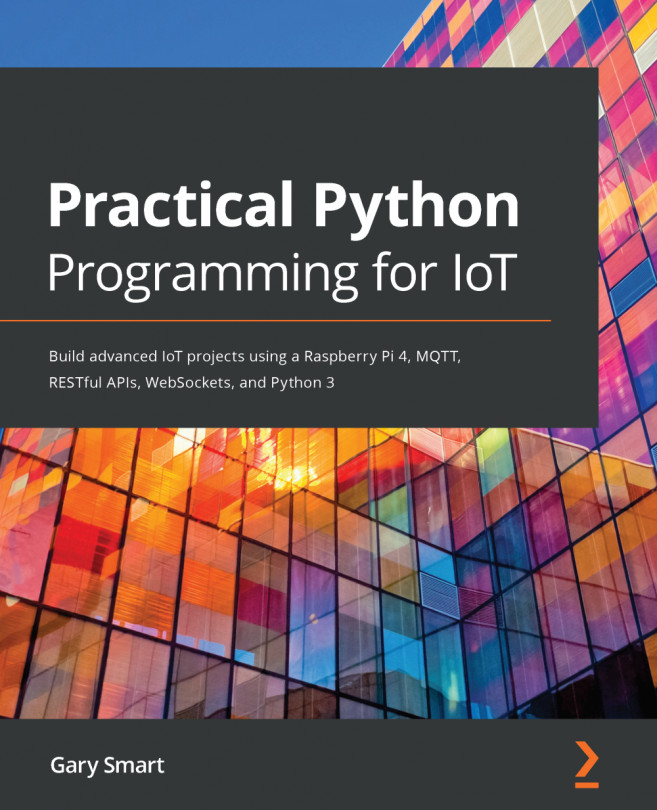In Chapter 2, Getting Started with Python and IoT, we created a networked IoT application based on dweet.io where you controlled an LED connected to your Raspberry Pi over the internet. Our first IoT application was driven purely by making API requests.
In this chapter, we will turn our attention to alternative approaches to creating networked services in Python that can be accessed by both Python and non-Python clients. We will be looking at how to build a RESTful API server and a Web Socket server in Python and applying the electronic interfacing techniques we learned in the previous chapter to make them interact with our LED.
After completing this chapter, you will have an understanding of two different approaches to building servers with Python, complete with accompanying web pages that interact with the...