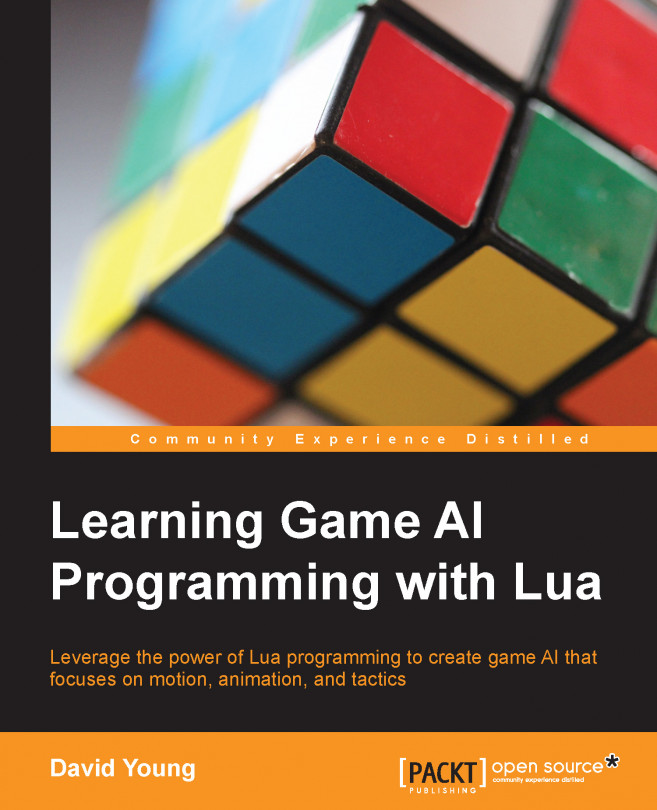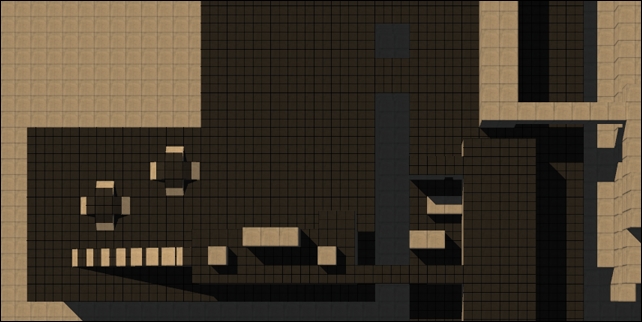In this chapter, we will cover the following topics:
Generating layer-based influence maps
Drawing individual influence map layers
Learning about influence map modifiers
Manipulating and spreading influence values
Creating an influence map for agent occupancy
Creating a tactical influence map for potentially dangerous regions
So far, our agents have a limited number of data sources that allow for spatial reasoning about their surroundings. Navigation meshes allow agents to determine all walkable positions, and perception gives our agents the ability to see and hear; the lack of a fine-grained quantized view of the sandbox prevents our agents from reasoning about other possible places of interest within the sandbox.