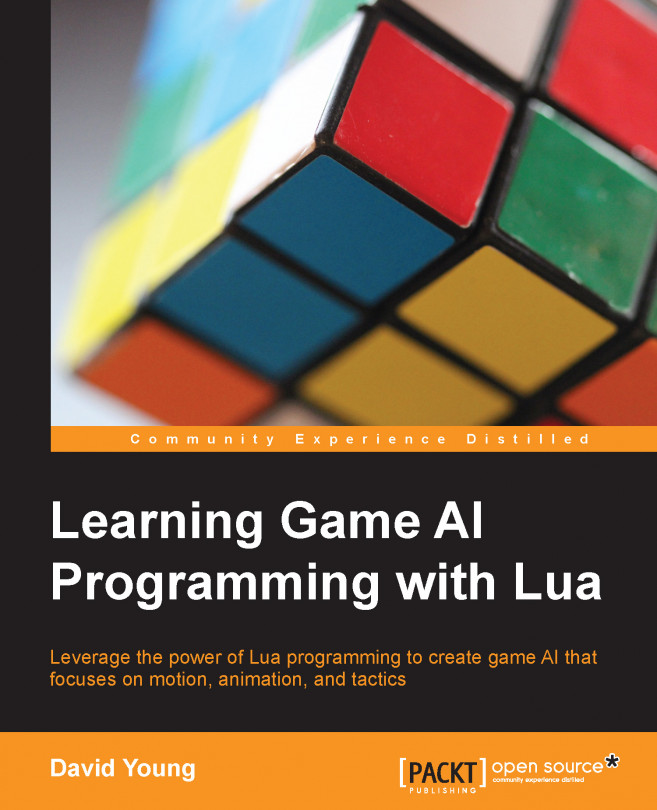In this chapter, we will cover the following topics:
Loading animated meshes in the sandbox
Attaching meshes to animating bones
The sandbox soldier and weapon animations
Blending multiple animations
Creating a Lua animation state machine
Building a soldier and weapon animation state machine
With a basic sandbox under our feet and a primitive agent representation, we can now move on to handling animations so that our agents can finally begin to look human. While we could assign a basic human mesh to our agents so far, they could never really look human without animations.
Animations play a key role in not only the visual aspect of the AI, but also the functionality of the AI. This might seem counter-intuitive, but the sandbox AI can only perform behaviors that the AI has animations for. If an animation takes 5 seconds to play out and can't be interrupted, our AI needs to take this into account before it decides to execute an animation; otherwise, our AI loses all reactiveness...