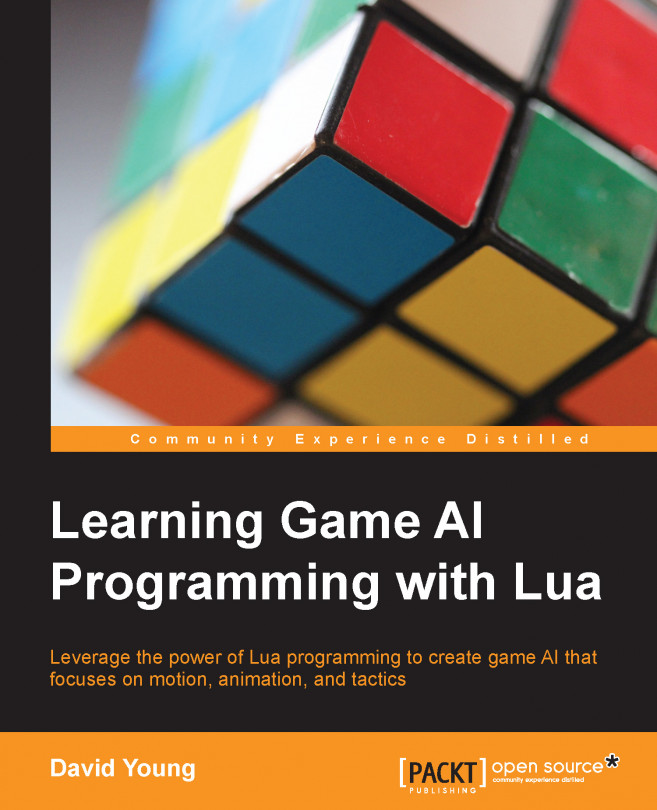In this chapter, we will cover the following topics:
Setting up your first sandbox executable
Creating your first sandbox Lua scripts
Understanding agent properties and their effects
Basic Newtonian motion
Agent-steering forces
Creating seeking, pursuing, path following, and grouped agents
Now that we understand how AI sandbox is set up and some of the underlying system structure, we're going to dive head-first into creating a brand new sandbox demo. Throughout the rest of the book, the new Lua sandbox API will be introduced piece by piece, extending this demo with additional AI functionality, animation, graphics, and game play.
While the sandbox is doing a lot of heavy lifting in terms of graphics and physics, the core AI logic will be completely implemented in Lua, backed by data structures that are managed by the C++ code.