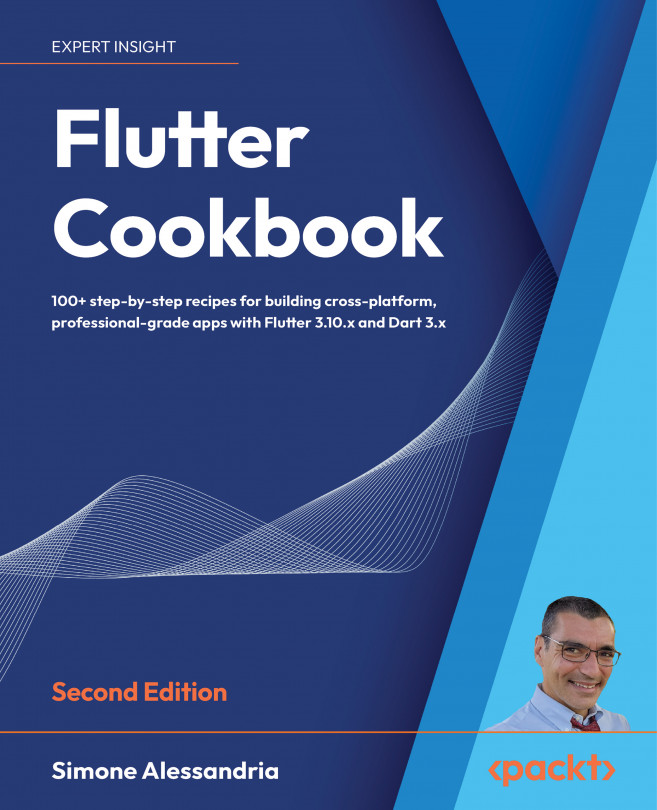Using Firebase
Firebase is a set of tools you can leverage to build scalable applications in the cloud. Those tools include databases, file storage, authentication, analytics, notifications, and hosting.
In this chapter, you will start by configuring a Firebase project, and then you will see how to use sign-in, add analytics, synchronize data across multiple devices with Cloud Firestore, send notifications to your users, and store data in the cloud.
As a bonus, a backend created with Firebase can scale over Google server farms, giving it access to virtually unlimited resources and power. There are several advantages to using Firebase as a backend for your Flutter apps: arguably the most important is that Firebase is a Backend as a Service (BAAS), meaning you can easily create backend (or server-side) applications without worrying about the platform and system setup, saving you from writing most of the code that you usually need in order to have a working, real-world app. This...