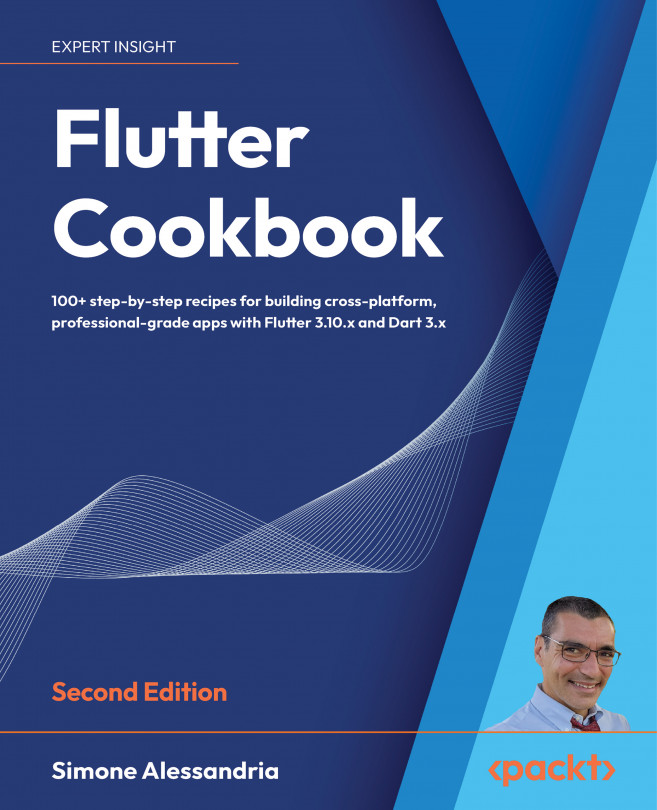Flutter Cookbook, Second Edition: 100+ real-world recipes to build cross-platform applications with Flutter 3.3 powered by Dart 2.16
Welcome to Packt Early Access. We’re giving you an exclusive preview of this book before it goes on sale. It can take many months to write a book, but our authors have cutting-edge information to share with you today. Early Access gives you an insight into the latest developments by making chapter drafts available. The chapters may be a little rough around the edges right now, but our authors will update them over time.
You can dip in and out of this book or follow along from start to finish; Early Access is designed to be flexible. We hope you enjoy getting to know more about the process of writing a Packt book.
- Chapter 1: Getting Started with Flutter: Setting up your environment and choosing an IDE
- Chapter 2: Dart: A programming language you probably already know
- Chapter 3: Building Layouts, Hot Reload and Hot Restart...