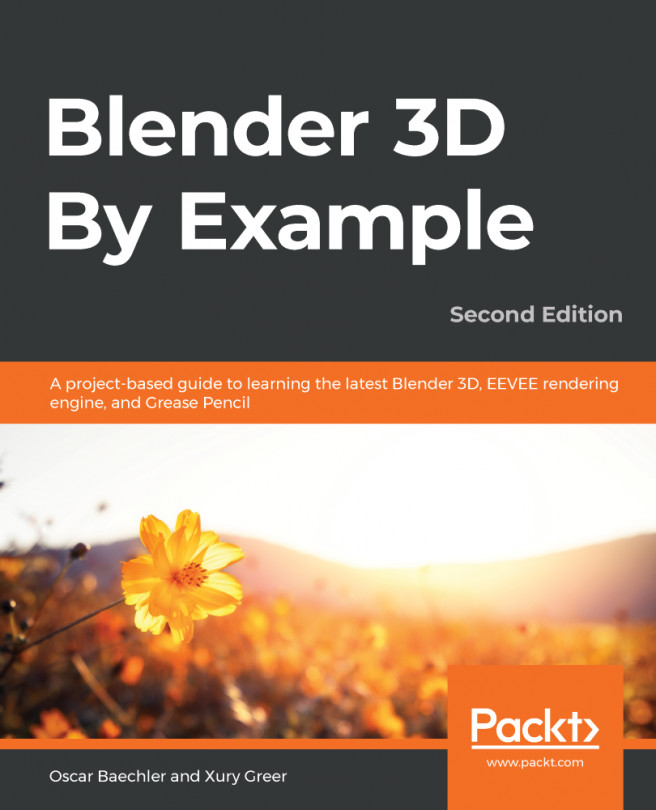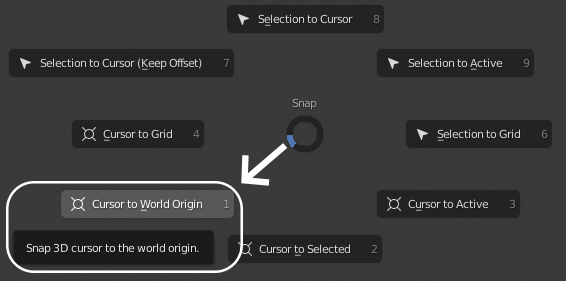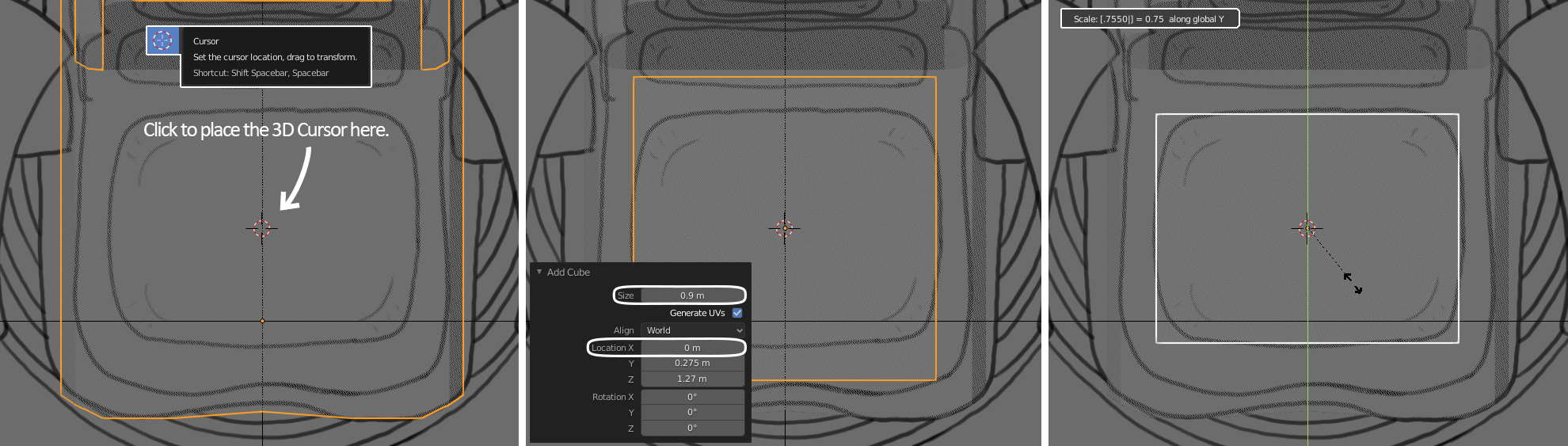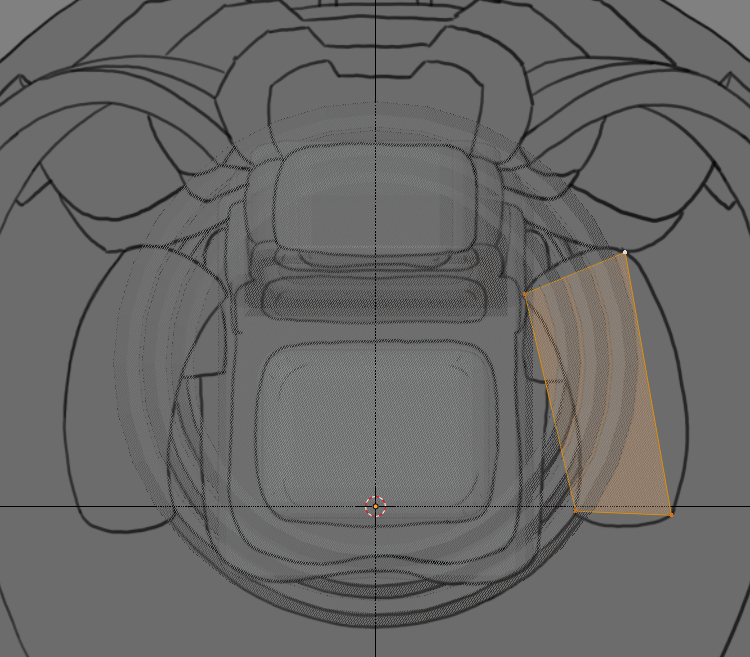In this chapter, we are going to begin building a time machine! So far, we've seen a little bit of the 3D workflow by editing an existing model, but now it's time to use some of those skills to build a model from scratch. This first part of the project will introduce you to the main modeling methods we will be using to build the time machine: box modeling and modeling with modifiers.
Box modeling is one of the oldest methods of modeling in the 3D industry; it uses primitives and extrusions to build up the major forms of a model before refining them into the final form. Primitives are standard geometrical shapes that we can use as a starting point for our models— a plane, cube, sphere, cylinder, cone, and torus.
Modeling with modifiers is somewhat unique to Blender. Modifiers are a very powerful set of non-destructive tools that...