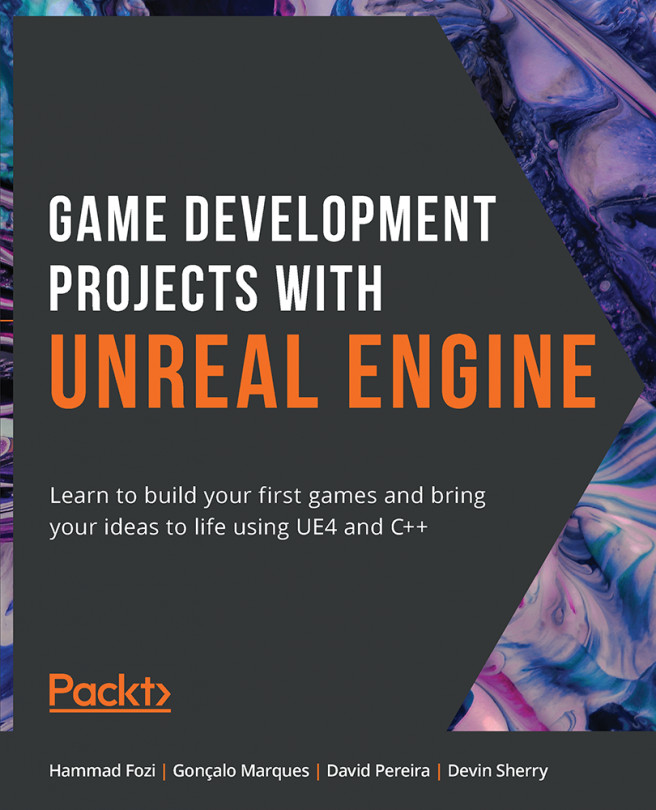12. Animation Blending and Montages
Overview
By the end of this chapter, you will be able to use the Animation Montage tool to create a unique throwing animation using the Throw animation sequence you imported in Chapter 10, Creating a SuperSideScroller Game. With this montage, you will create and use Anim Slots that will allow you to blend animations in the Animation Blueprint for the player character. You will also get to know how to use blending nodes to effectively blend the movement and throwing animations of the character.
After finalizing the player character animation, you will create the required class and assets for the enemy AI and learn more about Materials and Material Instances, which will give this enemy a unique visual color so that it can be differentiated in-game. Finally, the enemy will be ready for Chapter 13, Enemy Artificial Intelligence, where you will begin to create the AI behavior logic.