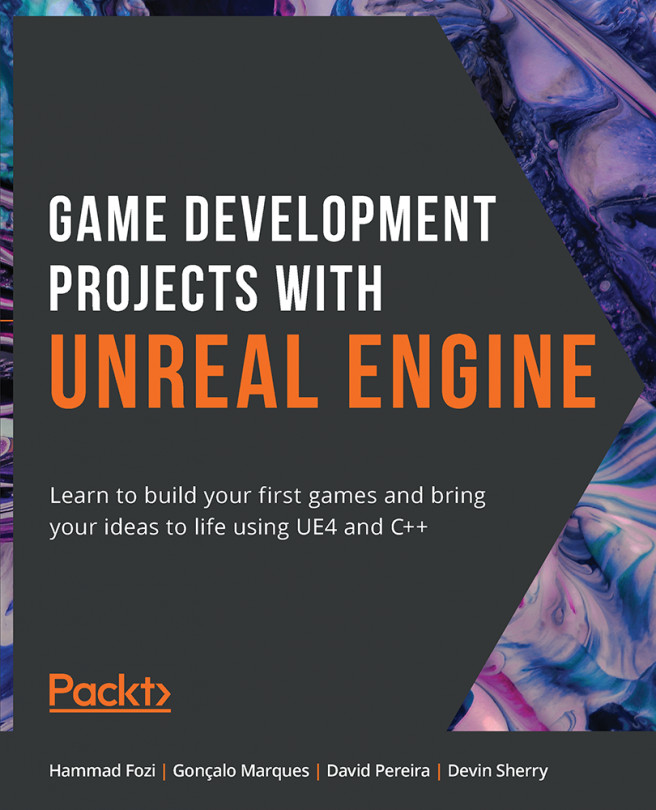14. Spawning the Player Projectile
Overview
In this chapter, you will learn about Anim Notifies and Anim States, which can be found inside Animation Montages. You will code your own Anim Notify using C++ and implement this notify in the Throw Animation Montage. Lastly, you will learn about Visual and Audio Effects, and how these effects are used in games.
By the end of this chapter, you will be able to play Animation Montages in both Blueprints and C++ and know how to spawn objects into the game world using C++ and the UWorld class. These elements of the game will be given audio and visual components as an added layer of polish, and your SuperSideScroller player character will be able to throw projectiles that destroy enemies.