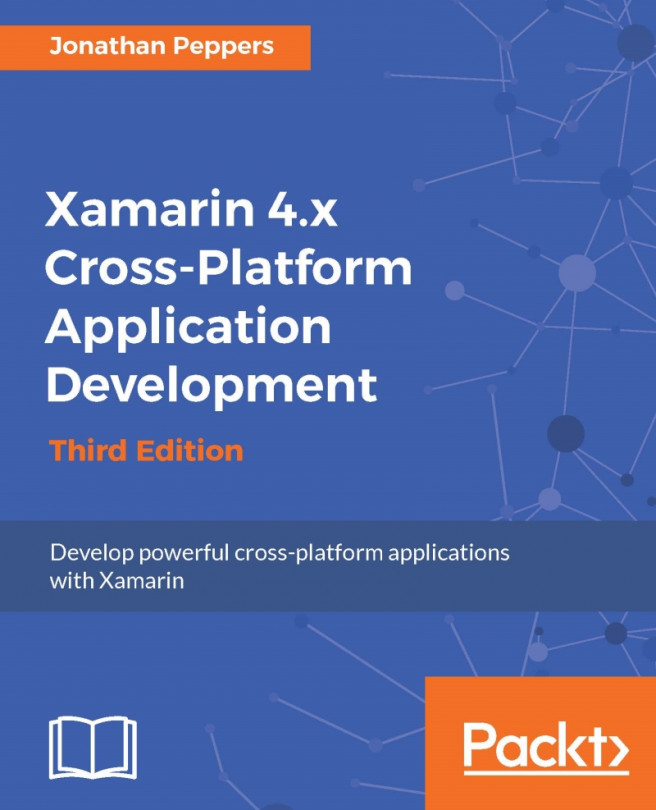Now that you have completed the development of your cross-platform application, the next obvious step is to distribute your app on Google Play and iOS App Store. Xamarin apps are distributed in exactly the same way as Java or Objective-C apps; however, it can be a bit of a pain to get your app through the process. iOS has an official approval system, which makes app store submission a lengthier process than Android. Developers might have to wait for a week or longer, depending on how many times the app is rejected. Android requires some additional steps to submit the app on Google Play compared to debugging your application, but you can still get your application submitted in just a few hours.
In this chapter, we will cover:
The App Store Review Guidelines
Submitting an iOS app to the App Store
Setting up Android signing keys
Submitting an Android app to Google Play
Tips for being successful on app stores