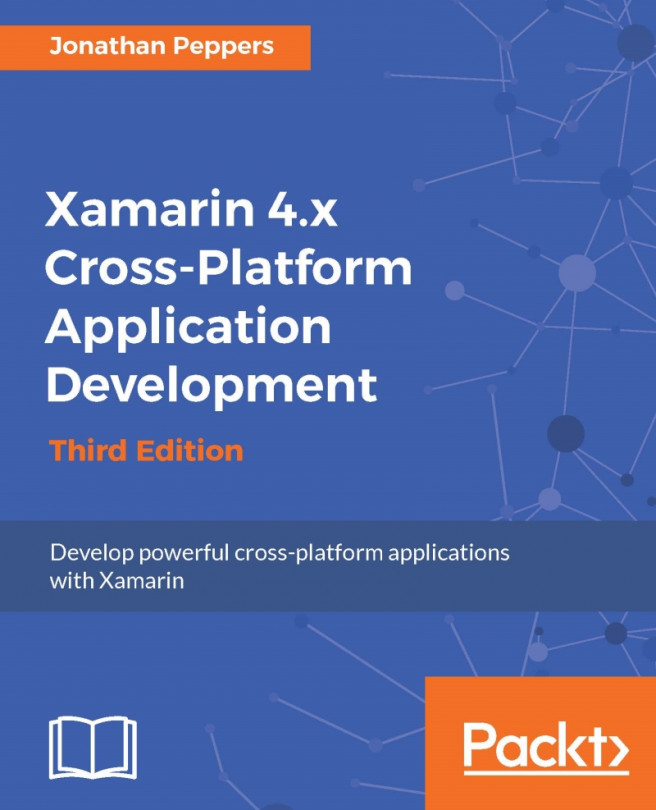Deploying to devices is both important and somewhat a hassle when you try it the first time. Certain issues will only happen on a mobile device, and cannot be reproduced in the iOS simulator or Android emulator. You can also test things that are only possible on real devices such as GPS, camera, memory limitations, or cellular network connectivity. There are also a few common pitfalls that exist when developing for Xamarin, which will only surface when testing on a physical device.
In this chapter, we will cover:
iOS provisioning
Android device settings for debugging
The linker
Ahead-of-time (AOT) compilation
Common memory pitfalls with Xamarin
Before we begin this chapter, it is important to note that a valid iTunes account or iOS Developer Program membership is required to deploy to iOS devices. Feel free to go back to Chapter 1, Xamarin Setup, to walk through that process.