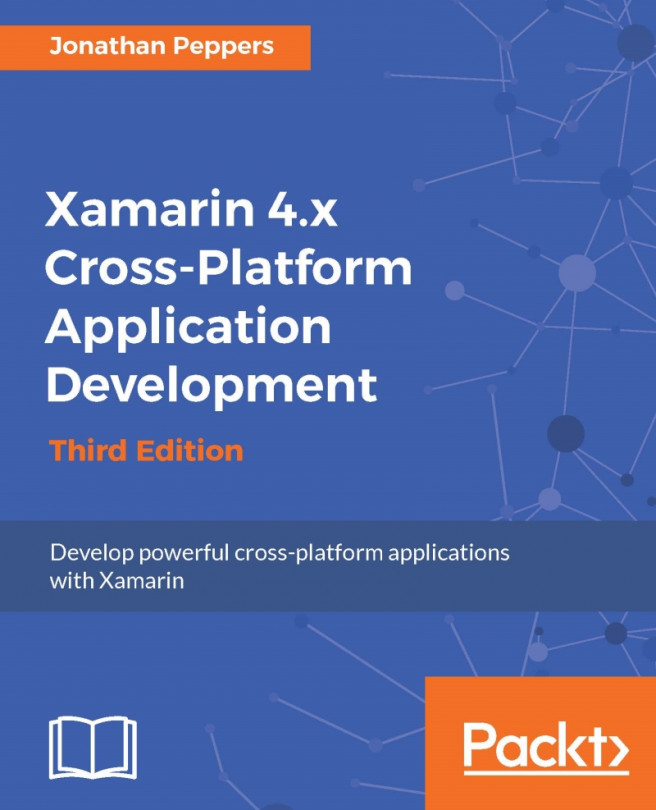Some of the most vital features used by mobile applications today are based on the new types of data that can be collected by our devices. Features such as a device's GPS location and camera are staples in modern applications such as Instagram or Twitter. It's difficult to develop an application and not use some of these functionalities. So, let's explore our options for taking advantage of this functionality with Xamarin.
In this chapter, we will do the following:
Introduce the Xamarin.Mobile library
Read the address book on Android and iOS
Retrieve the GPS location of our device
Pull photos from the camera and photo library