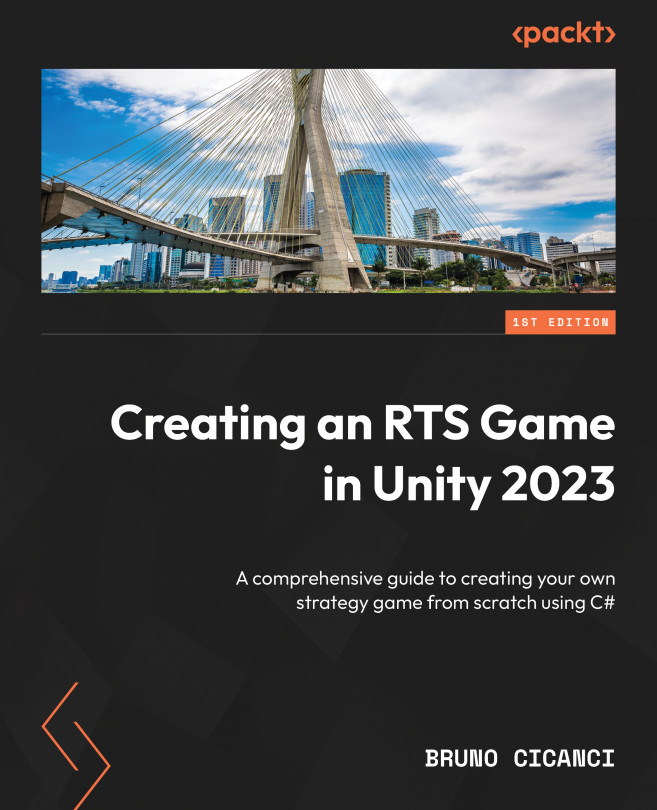Commanding an Army of Units
One of the most exciting mechanics of an RTS game is preparing the strategy like a chess game and trying to picture what the opponent will do next. Preparing such a strategy involves carefully selecting and moving our units to the best possible places, or even splitting the army to cover different locations on the map.
So far, we have implemented the unit spawning feature, but now we are going to use it to select and move the units on the map. A new Debug menu shortcut will make it easier to instantiate more units in the Unity Editor to test the new features of this chapter.
This chapter will introduce the Physics API and Raycast to select the units on the map, and some vector manipulations to move the units and organize them into a nice grid formation. We are also going to expand some scripts and Prefabs created in previous chapters and have our first contact with materials and the default Unity Shader.
By the end of this chapter, you will know...