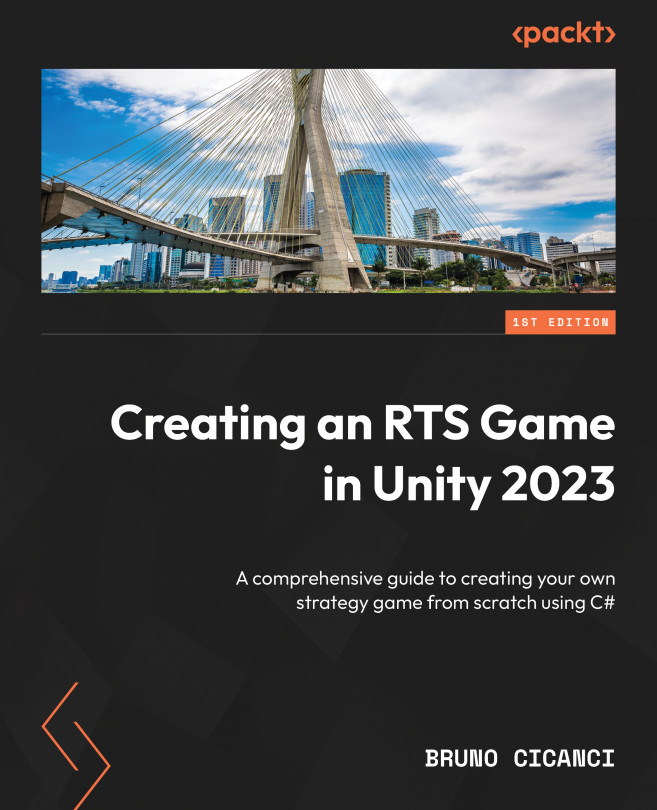Downloading and configuring the Unity Editor
To get started, we will need to install Unity Hub, which is the entry point for installing the Unity Editor so that we can create and load projects. Head to https://unity.com/download and click on the Download for Windows button if you have a Windows setup or the Download other versions button for the macOS installer and Linux instructions.
Once downloaded, follow the installer’s instructions to add Unity Hub to your system. Next, click on the Installs tab and then click on the Install Editor button. From the following screen, select the latest version available for Unity, which is 2023.1 at the time of writing, or any later editions:
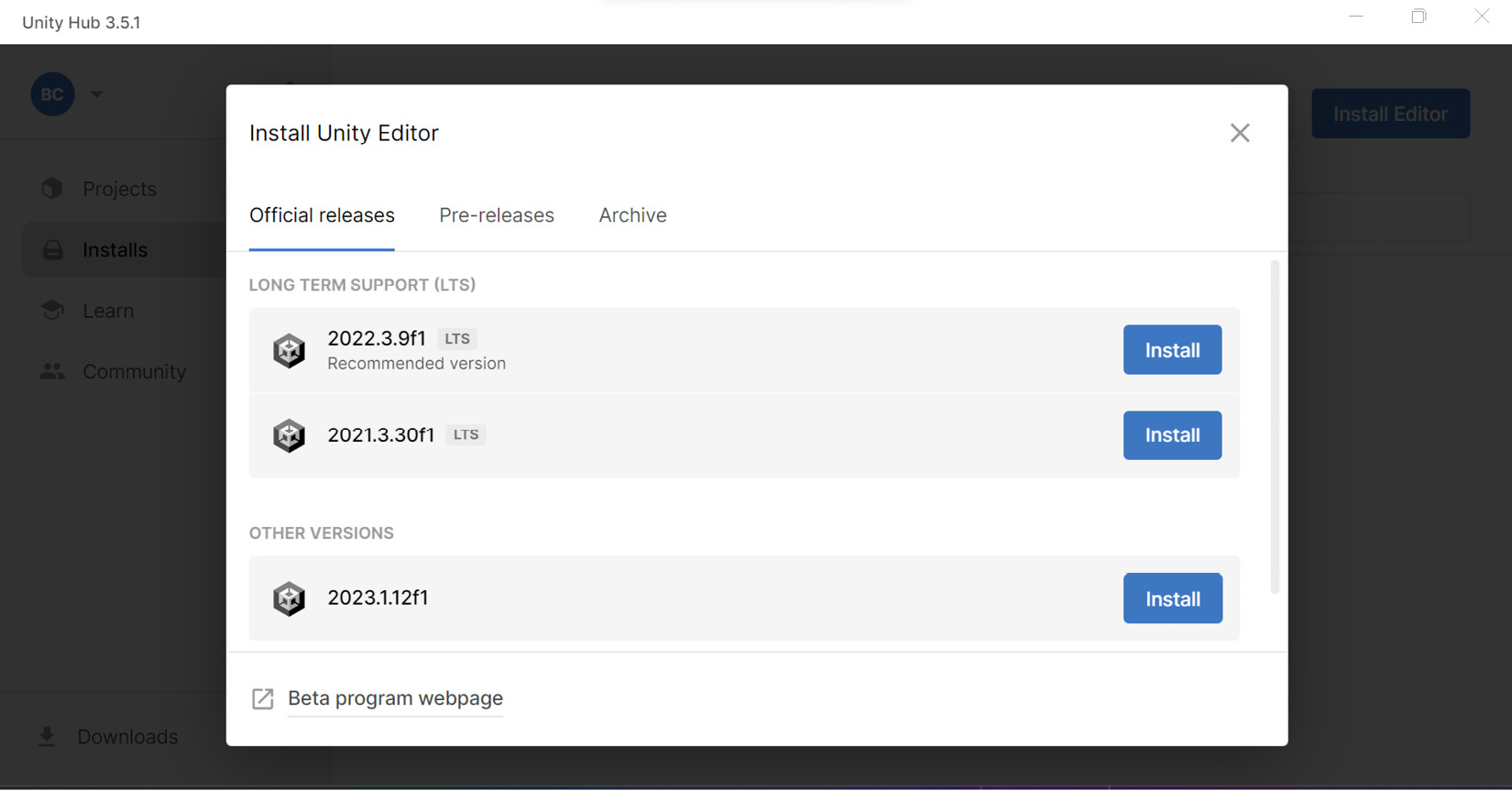
Figure 2.1 – Install Unity Editor
As soon as you click on the Install button, you will be presented with the following screen, where you can select the modules you would like to install:
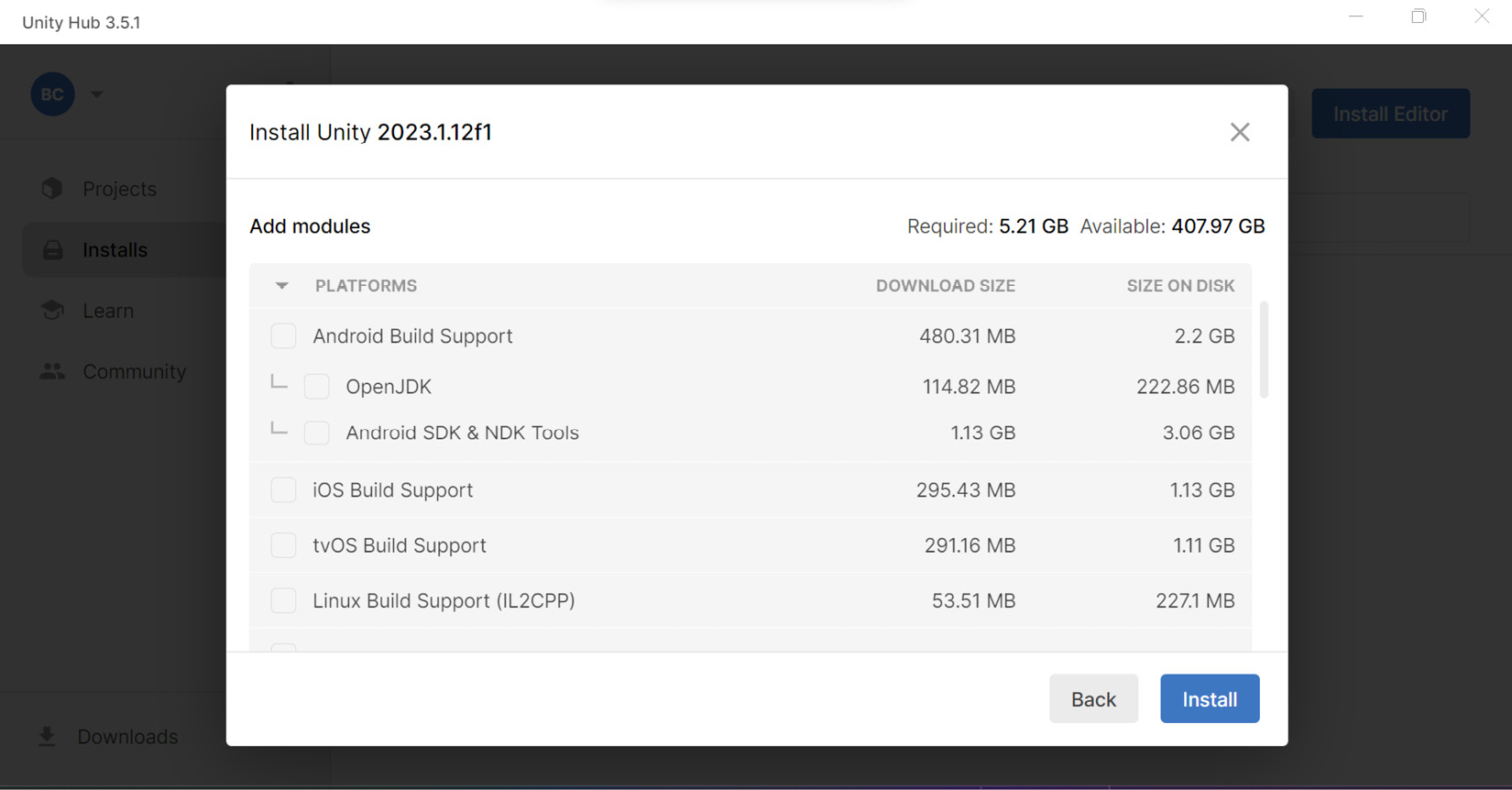
Figure 2.2 – Unity modules
By default...