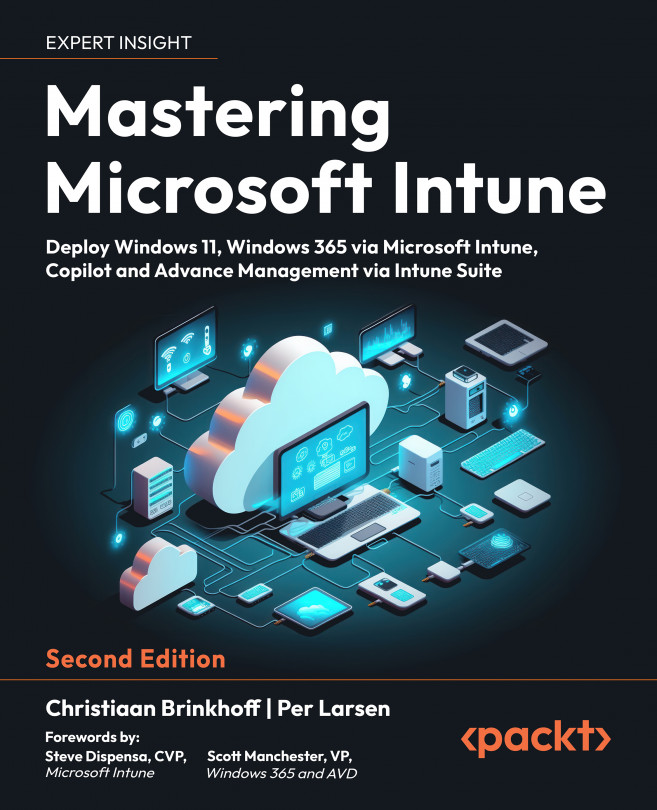Windows Push Notification Service (WNS)
WNS enables Microsoft Intune to send toast, tile, badge, and raw updates from Microsoft Intune to MDM-enrolled devices. This provides a mechanism to deliver new updates to your users in a power-efficient and dependable way:
- Microsoft Intune makes an HTTP POST to the channel URI. This request is made over SSL and contains the necessary headers and the notification payload.
- WNS responds to indicate that the notification has been received and will be delivered at the next available opportunity.
WNS does not provide end-to-end confirmation that your notification has been received by the device or application. Microsoft Intune provides this option by showing the status in the Device actions status view on the Overview blade for a specific device:

Figure 9.7: WNS workflow
- There is also an option for an end user to do this from the client side. On the client side, you can do a sync from Company Portal or the settings app.
- In the Start menu, you can search for Company Portal (we recommend that IT admins always push Company Portal to the end user’s Windows device), which will give you the option to sync this device:
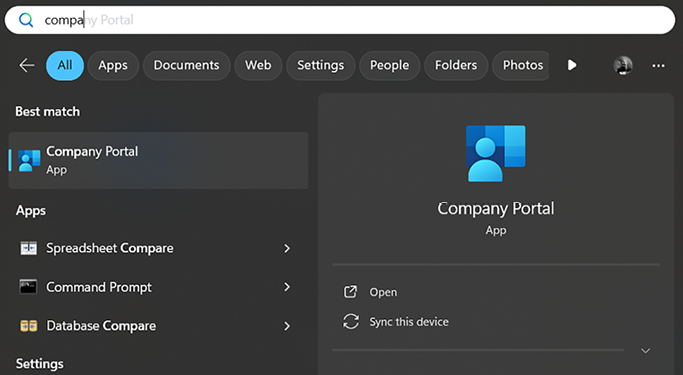
Figure 9.8: Company Portal
- If Company Portal is pinned to the Start menu, you can right-click and sync this device:

Figure 9.9: Sync this device
- In Company Portal, go to settings, and then click Sync:
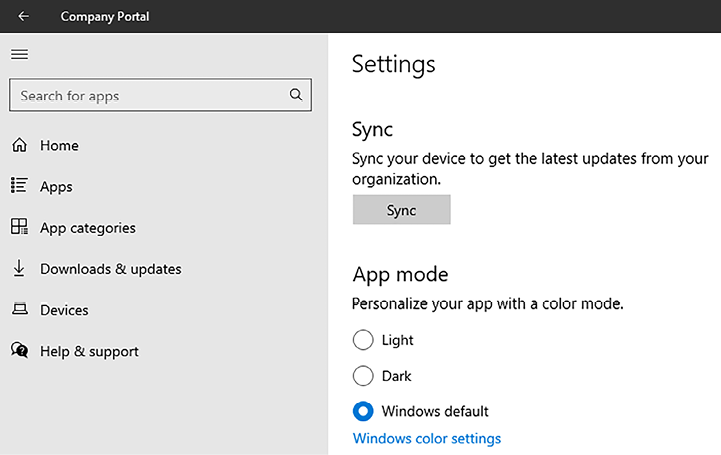
Figure 9.10: Manually sync your device
- In the Windows settings app, you can go to Accounts | Access work or school.
- Select the identity from Entra ID, and then click Info.
- You are then able to see the policy areas managed by your company.
On Windows 11, you also have the same option as on Windows 10, but you can perform an export of your management log files directly from the Access work or school page in the Settings app:

Figure 9.11: Managed by your company
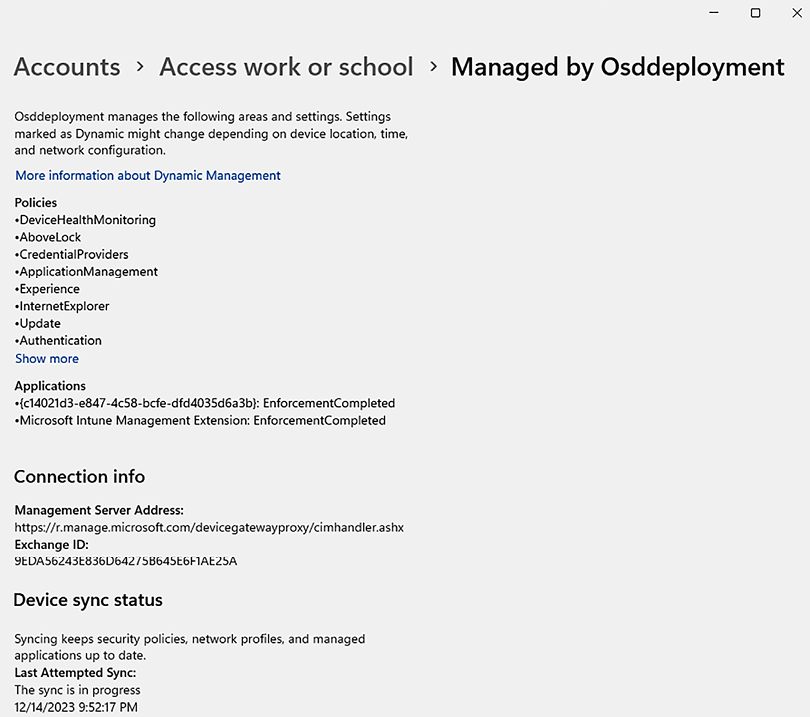
Figure 9.12: Managed by your company
- If you scroll to the bottom of this Settings page, you will see Device sync status, where you can see Last Attempted Sync and the Sync button:
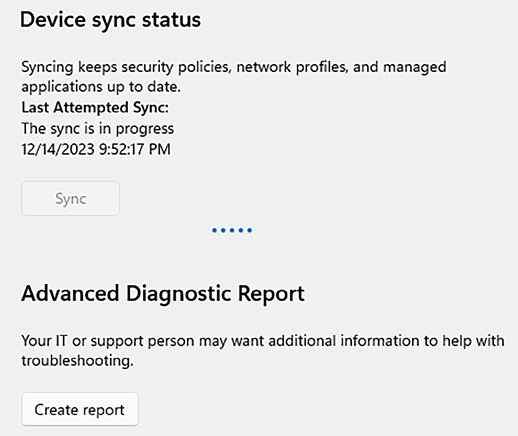
Figure 9.13: Device sync status
When a user is doing an MDM sync, all new policies will be applied to the device and it will be verified that all existing policies have been applied.
That concludes this section on WNS and MDM synchronization. In the next section, we will cover getting started with policy design in Microsoft Intune.