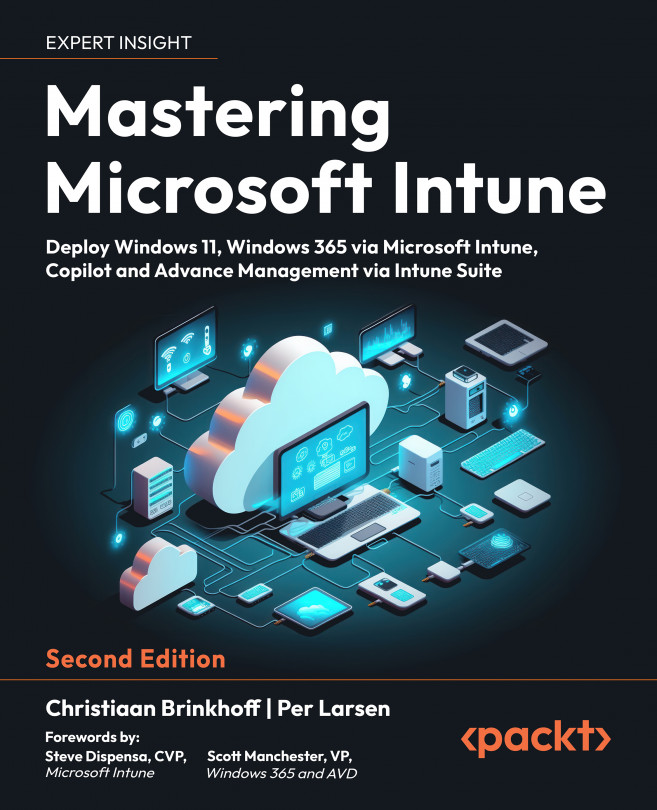Advanced Policy Management
This is the second chapter on policy management in this book. You will learn about the different policy options available to customize and secure the Windows 10 and Windows 11 Enterprise desktops in your environment. This chapter will be very broad in terms of content and topics related to Windows OS customizations, Microsoft 365 apps (Office, OneDrive, and so on), and Group Policy management.
We will cover different scenarios – some partial scenarios and some end-to-end scenarios. The most important part of this chapter is about the different policy options that exist in Microsoft Intune, and when and how you can leverage the different policy types in the best way to accomplish the task you need for your enterprise.
In this chapter, we’ll be covering the following topics:
- Configuring a policy from the Microsoft Intune Security blade
- Configuring your Endpoint security profile
- Windows unhealthy endpoints ...