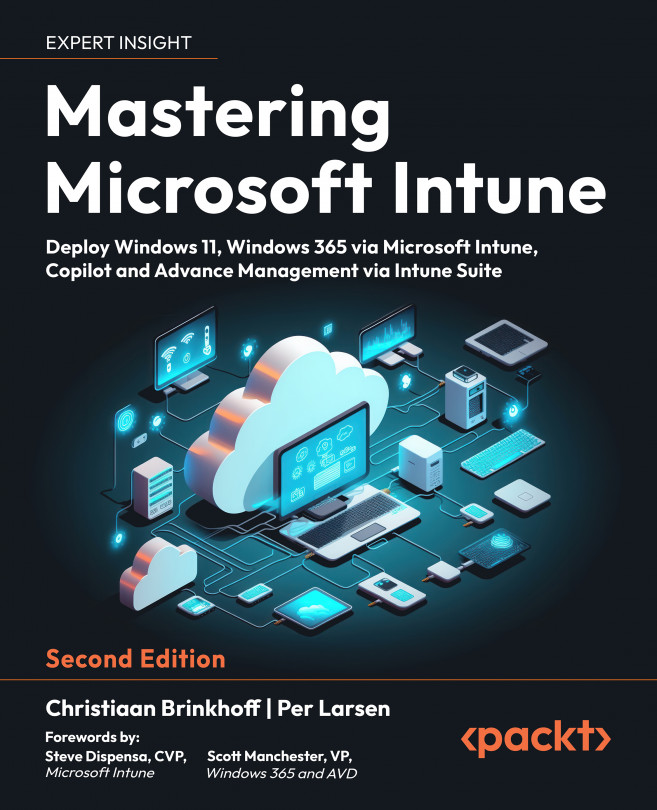Copilot/AI
In this chapter, you’ll learn about Microsoft’s latest generative AI functionalities for both Windows and Microsoft Intune via the Windows and Security Copilot integrations. Some of the material is still in early preview – however, we didn’t want to omit it from this book as AI will fundamentally change the way we manage and use our computers in the future (if it hasn’t done so already!). Some of the features might already be available when you’re reading this book!
In this chapter, we will be taking a deep dive into Security Copilot and introduce a wide range of products embedded integrations; we will focus on the upcoming Intune integrations for device management but also highlight some other new use cases.
Let’s start this chapter!
In this chapter, we will cover the following topics:
- The future of AI in Windows and Intune
- Copilot in Windows
- What can you use Copilot in Windows for? ...