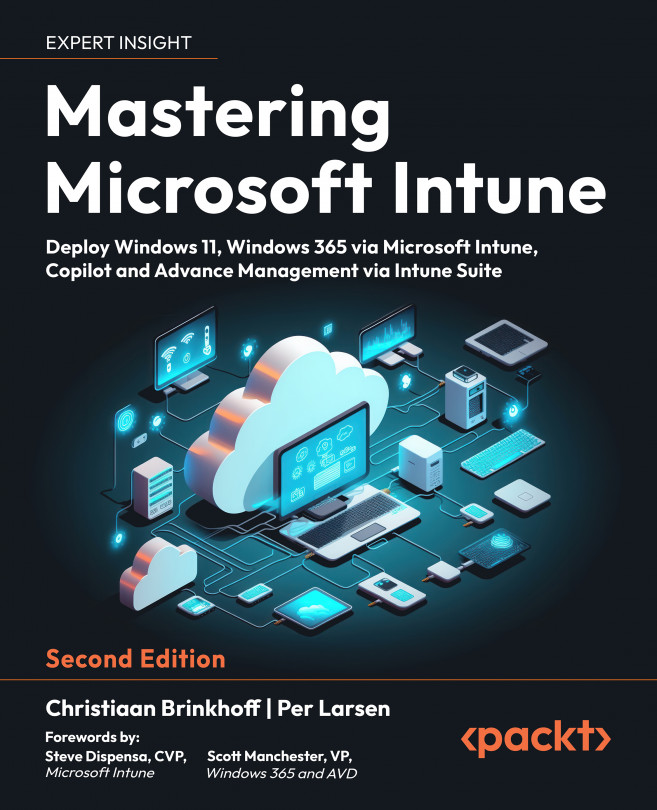Universal Print
Businesses are doing more and more things digitally; however, printing on physical paper remains important. Universal Print is a relatively new platform-as-a-service on Azure that can simplify the whole printing configuration and maintenance process compared to a traditional print server environment.
After reading this chapter, you will be able to connect both legacy printers and modern printers that are Universal Print ready to the Microsoft cloud. We’ll also take a closer look at how you can assign printers to physical PCs and Cloud PCs as endpoints via Intune.
Long story short, you will become an expert in printing!
In this chapter, we’ll go through the following topics:
- What is Universal Print?
- Is Universal Print secure and where does my printed data go?
- Universal Print – architecture overview
- Configuring Universal Print
- Print clients – Windows
- Print clients – macOS
- Printers...