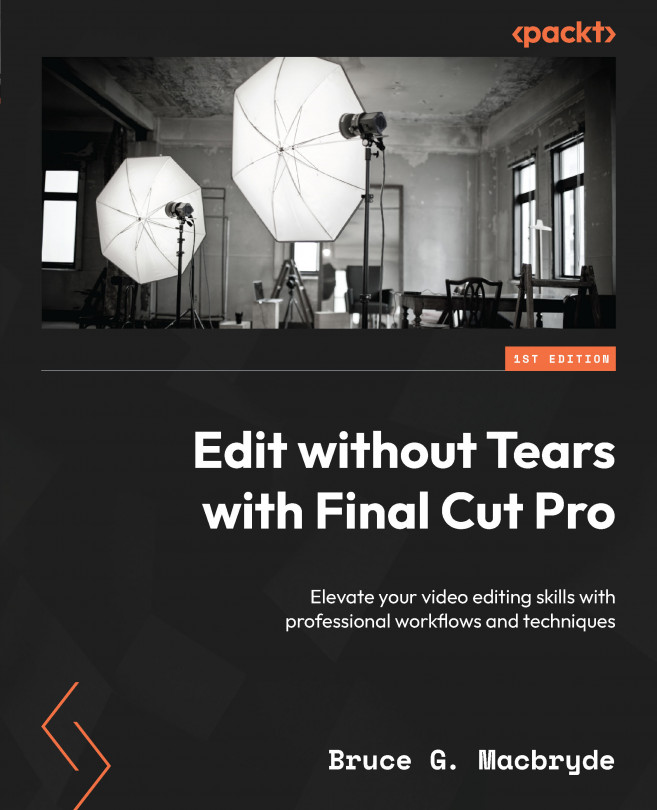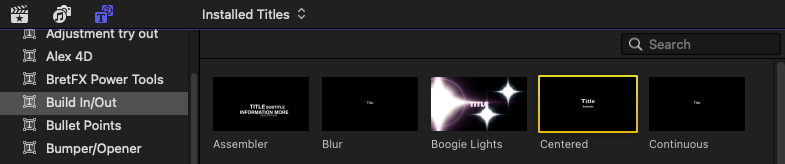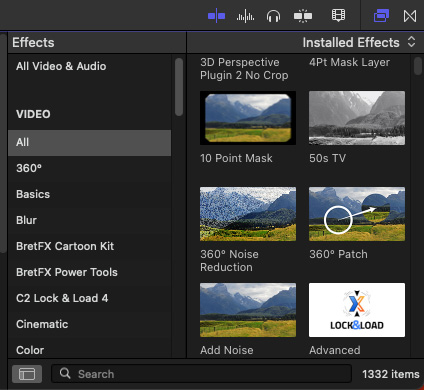Titles, Effects, and Generators
In previous chapters, you did everything yourself; the total of your efforts has been created by your hand. In this chapter, we will look at enhancements that are built into the software so that you can add your media to them, adding flair to your edit without any extra effort. Titles are templates of animated routines that you just add text to; some are simple containers for basic text, while others are for short animations that you can also add to your video. Generators are also animations but are usually far more complex than titles. Think of them as little videos that you add to your video. They tell a short story – for instance, as an opening for your video with animations, somewhat like a Hollywood movie intro. There is another element we will cover in this chapter, known as effects, which change the look of your video. You were briefly introduced to audio effects in the previous chapter. With effects, there are also transitions, which smoothen...