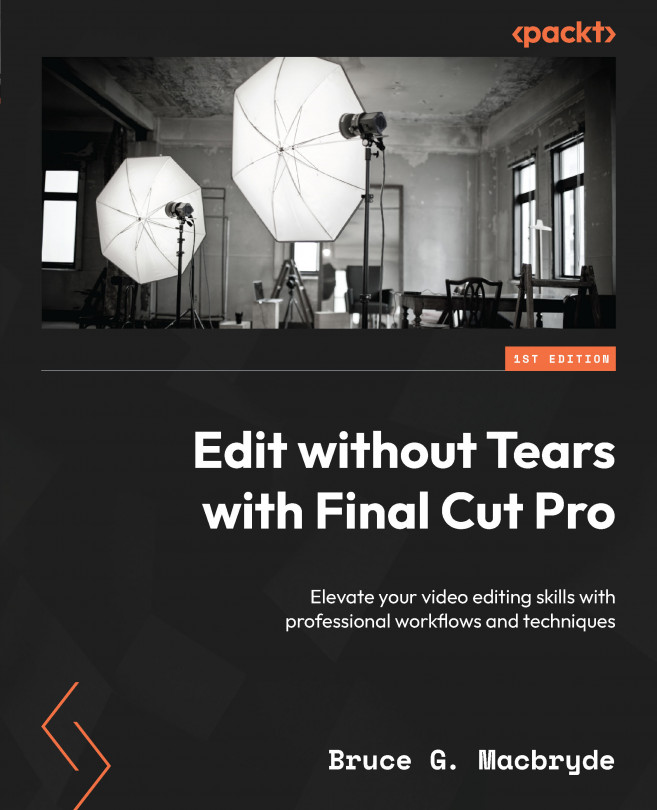The Titles inspector
You should think of Final Cut Pro titles as little video clips that contain animated text and, in some cases, dropzones. The terms titles and text are different, and are not interchangeable. Titles are receptacles that contain textual items. Titles, with their associated text, are usually added to the timeline as connected clips. You can find more details about titles in Chapter 7.
When a title is added to a project in the timeline, a new tab for the Text inspector appears at the top left of the inspector panel.
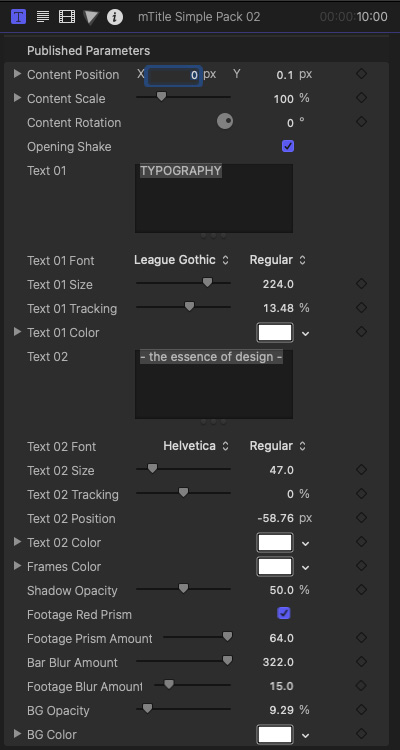
Figure 10.40 – The Titles tab in blue with inspector details
The inspector panel for a title will show specific choices for that title. Every title will show different settings.
As stated before, a title is a container for you to add text, and since every title is different, the way that text can be added will sometimes be different as well.
Some titles will allow you to add text and others may not. Usually...