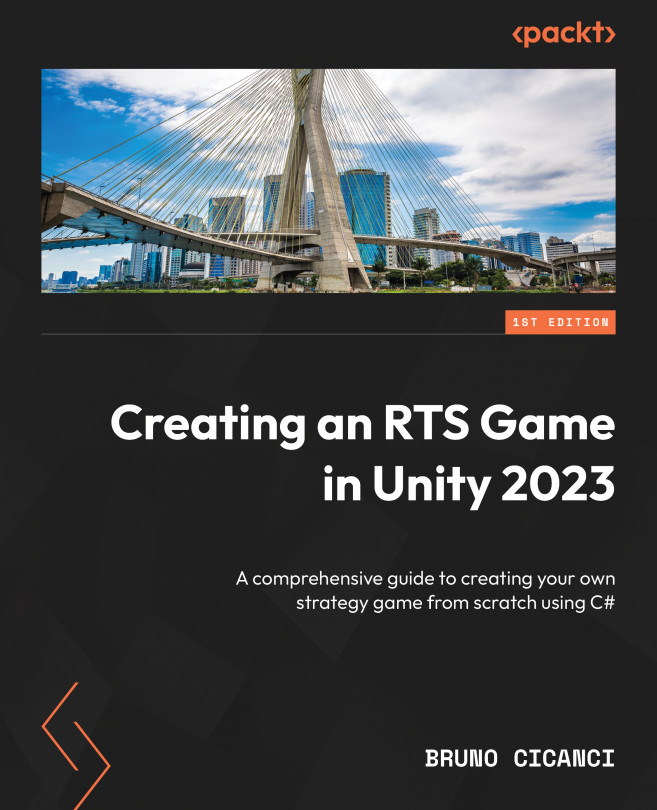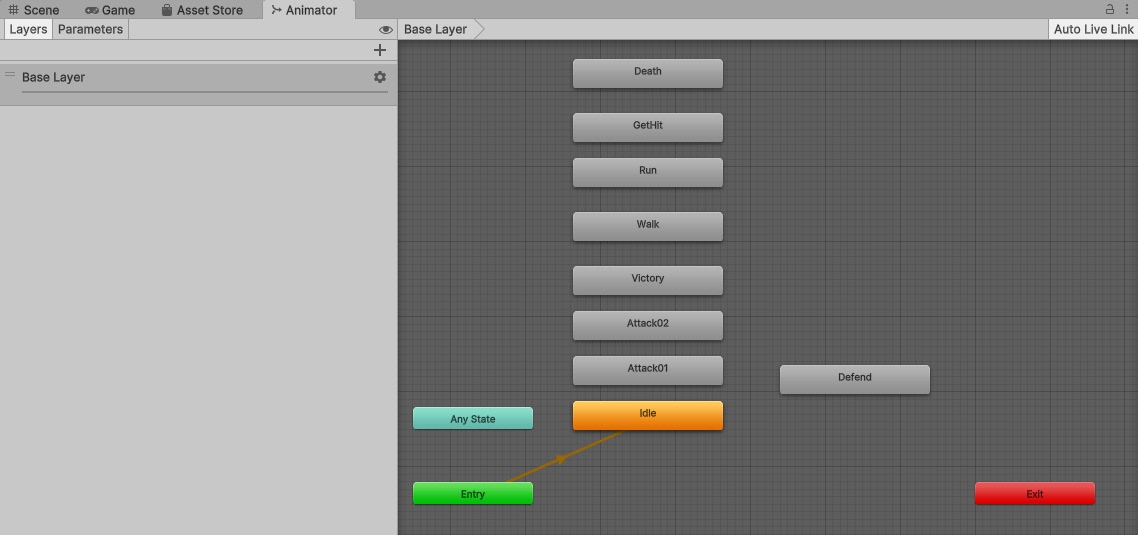Attacking and Defending Units
The core mechanic of an RTS game is the strategy used by the player. One of the most important decisions to be made is how to move and position the army of units, as well as when to defend from an enemy invasion and when to attack and raid. In this chapter, we are going to implement the main actions that the player can use to command the selected units: move, attack, defend, and collect.
We will also see how to update the details panel and the actions panel in the UI to reflect the units selected, displaying a dynamic 3D mode in the portrait UI and how many units were selected, as well as what the actions available for the selected units are and which buttons should be enabled in the UI based on that.
By the end of this chapter, you will know how to use the Command pattern to create the actions and how to update the UI elements using our existing message queue system. You will also have learned how to add a new unit to the game, the mighty Mage,...