Creating the User Interface and HUD
RTS games are mostly played using actions and commands from the game interface, so it is very important to have a clean and scalable UI to help the player master the game. In this chapter, we are going to draw inspiration from common UI elements in classic RTS games and create our own for the Dragoncraft game.
We are going to build the foundation for the menu options, resource counters, player actions, unity and enemy details, and the minimap, one of the core mechanics of RTS games. A flexible and adaptable UI component will be created and configured to have a great performance with low draw calls and will be responsive to different screen ratios. This chapter will also introduce you to Render Textures, multiple camera usages, and our first level manager.
By the end of this chapter, you will have learned how to create UI elements and position them considering different screen sizes, as well as having learned how to interact with the UI elements...
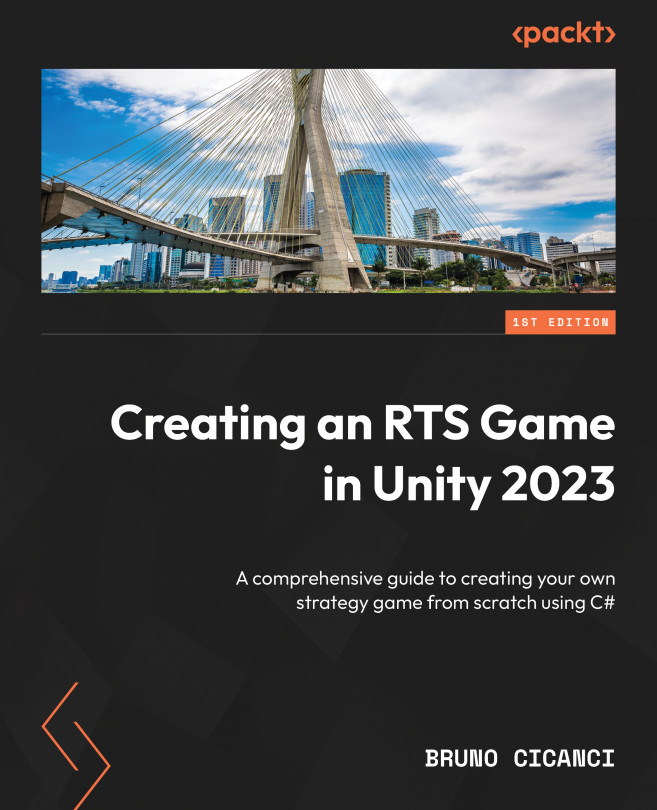
 ...
...