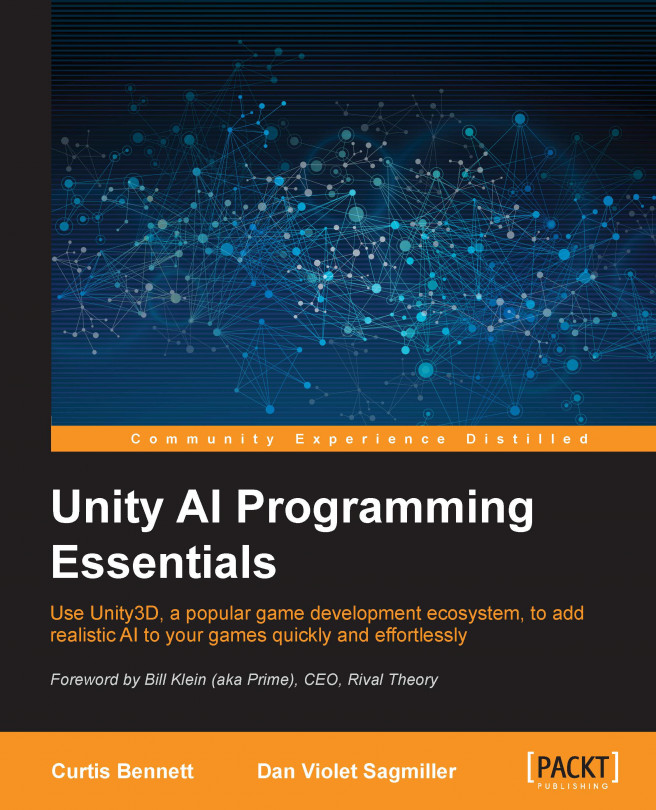In this chapter, we will look at another specialized AI, driving. The other AI we have looked at so far had pretty simple movement for characters. However, car movement needs to take into account physics, and this makes driving AI more complex, which is why we need an AI system specially designed for driving. The AI driving system we will use for our demos is Smart Car AI. Smart Car uses Unity's built-in navigation mesh system, so we will also take a look at it.
In this chapter, you will learn about:
Setting up the AI driving system
Creating a Unity navigation mesh
Using Smart Car to drive AI along a path
Using Smart Car to drive and avoid obstacles