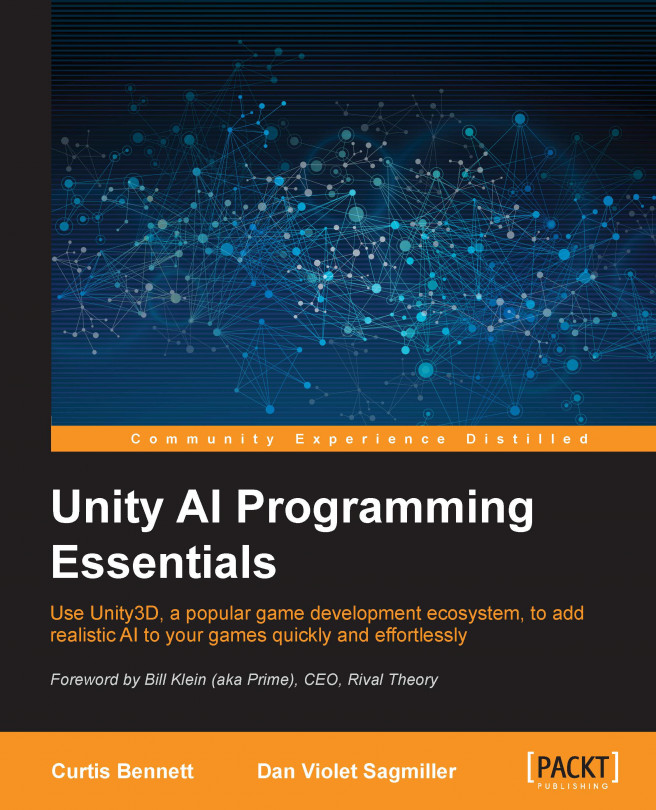Navigation mesh generation is one of the most important topics in game AI. We have been using navigation meshes in almost all the chapters in this book, but haven't looked at them in detail. In this chapter, we will provide a more detailed overview of navigation meshes and look at the algorithm used to generate them. Then, we'll look at different options of customizing our navigation meshes better.
In this chapter, you will learn about:
The working of navigation mesh generation and the algorithm behind it
Advanced options for customizing navigation meshes
Creating advanced navigation meshes with RAIN