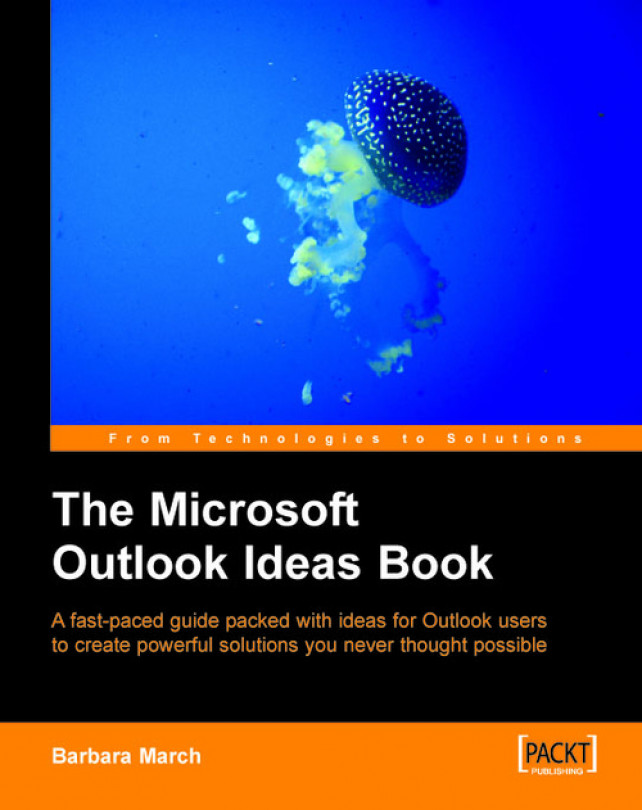This variation on the previous technique will show daily absences by Department for a number of weeks ahead and can help in the planning of departmental staff cover.
In preparing our previous example we created Annual Leave and Sick Leave categories for each member of staff. We shall also use those categories in this view and at the filtering stage we shall select the S/L (Sick Leave) as well as the A/L (Annual Leave) categories for staff members.
1. Create a new view from the Define Views | New option and name the view Daily Absence by Dept, with the fields Subject and Start.
2. Set Group by to Location (which will be the departments) and then by the Start Date.
3. Set Sort Items by to Start.
4. From the Filter | More Choices | Categories option, select all of the Annual Leave and Sick Leave categories.
To restrict the number of days shown in the view to today and two weeks from now, use the following criterion in the Advanced Filter tab:
|
Option |
Value |
|---|---|
|
Field |
Start |
|
Condition |
between |
|
Value |
today and 2w |
5. This criterion uses the Outlook natural language facility, 2w meaning 2 weeks.
6. Exit the View Summary and from the Format Columns dialog box change the following fields as follows:
|
Field name |
New name |
Format |
|---|---|---|
|
Subject |
Daily Absence by Department | |
|
Start |
Date only |
The view that we have just created shows annual and sick leave for the current date and two weeks ahead. The events are grouped, first by the departments in which the staff members work, and then by the dates that leave is to be taken.
Entering the events in the Day/Week/Month view of the calendar and switching to this Daily Absence by Dept view will not only give an overview of the organization’s workforce, but will also allow speedy access to staff absence data and enable proactive identification of areas of staff weakness and assist with forward planning of human resources.
Each day, the first and last days shown in the view will move forward one day as the filter criterion will always determine the period from the current day and for two weeks ahead. This view allows us to see, by Department, who is on sick leave, who will be on annual leave for the next two weeks and where cover might be needed for that period.