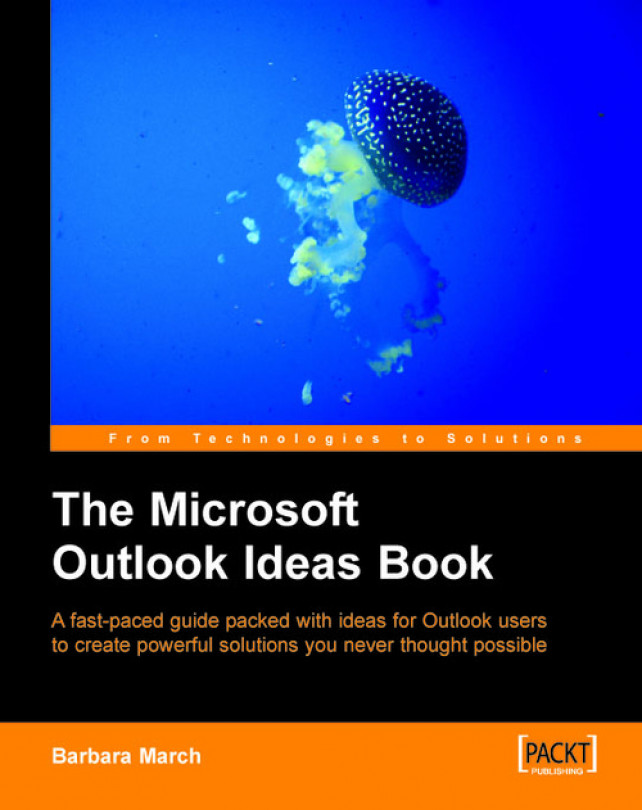This view will provide a simple, logical and safe way to record and store your mileage and expenses. Completing your expenses claims will no longer involve storing for weeks numerous scrappy pieces of paper with hastily scribbled mileage figures. Once the expense details are entered into this view, the scrappy pieces of paper can be thrown away and the expense claim can be completed in a sane and organized fashion.
Ensure that the items in your calendar for which you will be claiming expenses are assigned to a suitable category, e.g. Expenses.
|
Name |
Type |
Format |
Purpose |
|---|---|---|---|
|
Hotel |
Currency |
2 decimal format |
The manual entry of any hotel expenses |
|
Miles |
Number |
All digits |
The manual entry of mileage |
|
Rail Cost |
Currency |
2 decimal format |
The manual entry of train fare |
|
Misc |
Currency |
2 decimal format |
The manual entry of any miscellaneous costs |
|
Name |
In the Formula Field window |
|---|---|
|
Cost per mile |
Format(0.4,"£#0.00") |
|
Mileage Cost |
Format([Miles]*[Cost per mile],"£#0.00") |
|
Total Expenses |
Format([Hotel]+[Mileage Cost]+[Rail Cost]+[Misc],"£#0.00") |
5. Continuing the design of the view, set Group By to (None).
6. Set Sort items by to Start | Descending.
7. From the Filter | More Choices | Categories option, select the Expenses category.
8. Exit the View Summary and from the Format Columns dialog box rename the following fields as follows:
|
Field name |
New name |
Format |
|---|---|---|
|
Subject |
Expenses | |
|
Start |
Date |
Date only |
When we apply the My Expenses view to the calendar, we see a list of the events that are assigned to the Expenses category, for which we have expenses to claim, and fields representing the various types of expense. Initially some of the fields will contain #ERROR messages. These errors can be ignored as they will disappear when you start entering the data.
The Cost per mile field is storing the value of 0.4 and is formatted as currency (meaning 40p per mile). This field does not need to be in the view. Once a mileage cost is set it should not change often and it does not need to be in the view for the calculation to work. The rate can be changed by altering the figure 0.4 in the formula in the field.
The Mileage Cost field will calculate the mileage cost by multiplying the number of miles recorded in the Miles field by the cost per mile and the result will be formatted as currency.
When you enter figures in the Hotel, Misc, Rail Cost or Miles fields, the Total Expenses field will automatically add the values of all the expense fields and format the result as currency.
If there are no costs for a particular field—for example if you went by train and not by car there will be no mileage—make sure that you enter a zero where there was no cost otherwise some fields, including Total Expenses will return the #ERROR message. Empty fields must contain a zero for the calculation to complete.
Here is the finished My Expenses view of the calendar:
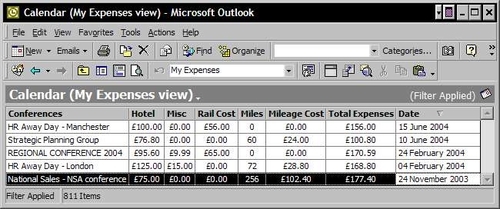
When it is time to claim your expenses, do a printout of this view and complete your claim form from the details on the printout.
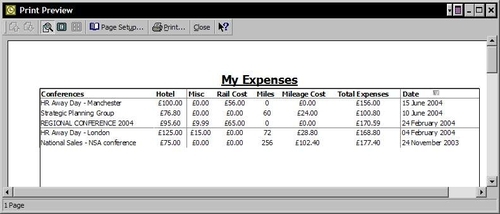
Those items not to be claimed next time can be excluded from the view by removing them from the Expenses category.