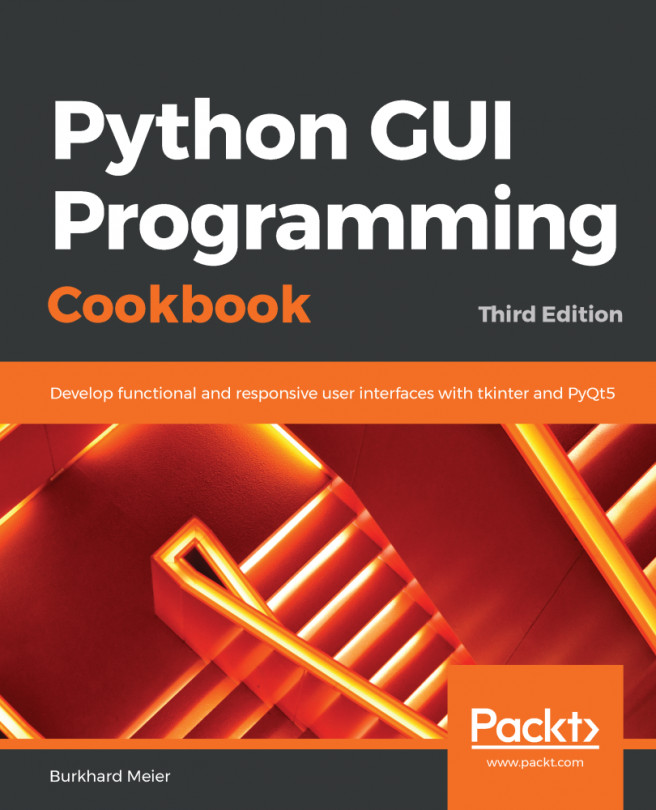In this chapter, we will create beautiful charts that visually represent data. Depending on the format of the data source, we can plot one or more columns of data in the same chart.
We will be using the Python Matplotlib module to create our charts.
In a company I worked for, we had an existing program that collected data for analysis. It was a manual process to load the data into Excel and then generate charts within Excel.
I automated the entire process using Python and Matplotlib. With only one click of the mouse, the data got backed up to a network drive and, with another click, the charts got automatically created.
In order to create these graphical charts, we need to download additional Python modules, and there are several ways to install them.
This chapter will explain how to download the Matplotlib Python module along with all the other requisite Python...