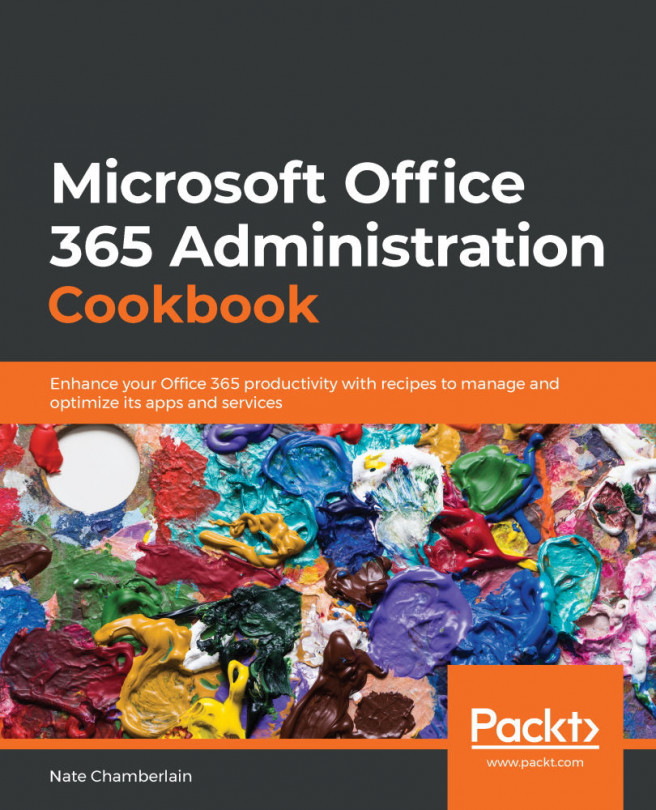Importing users in bulk
Adding users one at a time can become quite laborious in a large organization. This recipe provides a method for importing a file and adding users in bulk. Additionally, this can be done through PowerShell, which will be covered in Chapter 3, Administering Office 365 with PowerShell.
Getting ready
The user creating the account must be either a global or user administrator.
How to do it…
- Go to the Microsoft 365 Admin Center at http://admin.microsoft.com.
- Select Users > Active users.
- Select Add multiple users.
- Click Add multiple users:

Figure 2.6 – The Add multiple users button of the Active users page
- The Import multiple users panel will open. From here, you can download a sample comma-separated values (CSV) file, enter your user information according to the column headings in the download, and then upload it to your tenant:

Figure 2.7 – The upload file dialog for downloading templates of and importing CSV files of new users
- The CSV file must include all the exact column headings that are found in the sample. If you move the headings, the upload may not work appropriately.
Data must be entered into the username and display name columns for each user.
- Click Next to move to the Set user options section.
- From this screen, you can set the Sign-in status and select product licenses for the bulk loaded users:

Figure 2.8 – Dialog options for allowing sign-in and assigning product licenses upon import
- Click Next to move to the View your result section.
- On the View your result screen, you can choose to send the results to an email address, check how many users were created, and download the results. Note that the results will include plaintext passwords. The results will help show how many users were successfully created and maybe illustrate a need for licensing adjustment to meet the number of users:

Figure 2.9 – Confirmation of created users with the option to email a result file to users
- Click Send and close to finish the process.
How it works…
You just imported a CSV file with many users' data to create new users in Office 365 more efficiently. This behind-the-scenes method is functionally the same as manually adding users. However, it applies those selections in bulk and then creates a downloadable file with the login information.
See also
- Learn more about using a CSV file to import users at https://docs.microsoft.com/en-us/Office365/enterprise/add-several-users-at-the-same-time#more-information-about-how-to-add-users-to-microsoft-365.