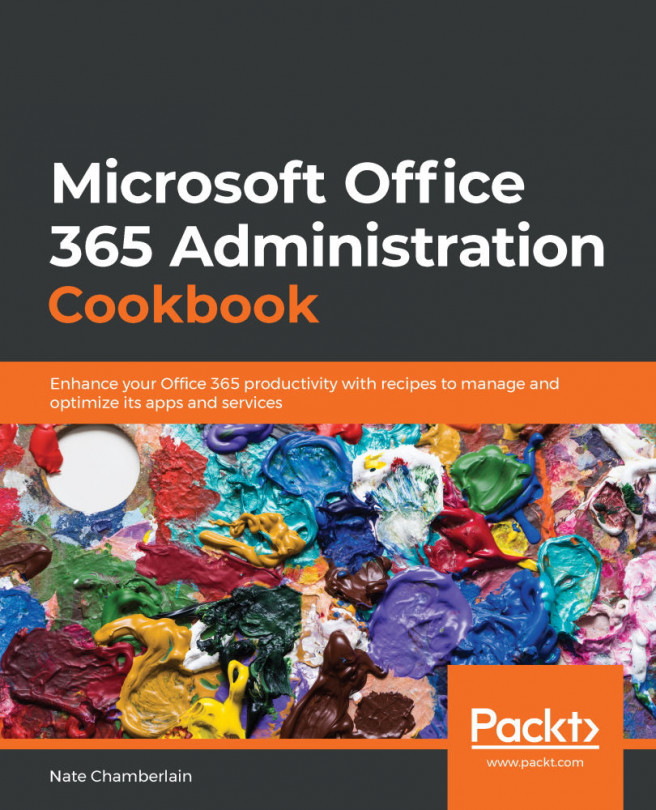Chapter 13: Monitoring Office 365 Apps and Services
There's no shortage of reporting and analysis abilities in Office 365. In each admin center, you'll find unique reports and information about your users, their activities and behaviors, your content's protection, and so much more. This chapter covers how to procure reports on important and helpful topics that will enable you, as an administrator, to respond to risks and plan for growth in Office 365.
We'll be covering the following recipes in this chapter:
- Finding at-risk users
- Creating alerts for specific activities performed by users in OneDrive
- Reviewing mail handling to see spam and malware history
- Identifying your least active SharePoint sites
- Reviewing search activity across SharePoint site collections
- Checking the service health status and known issues
- Checking general usage data for Office 365 apps and services
- Checking Teams usage and user activity
- Monitoring...