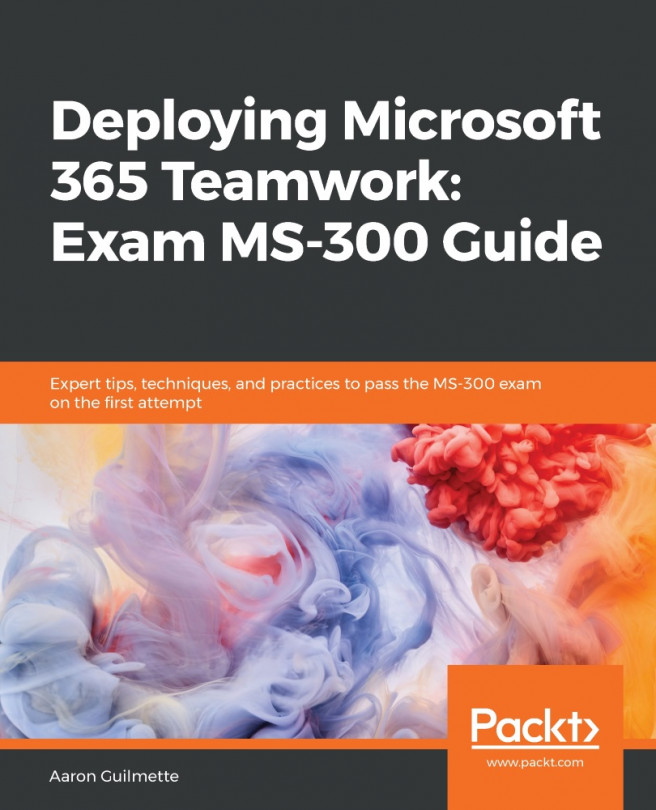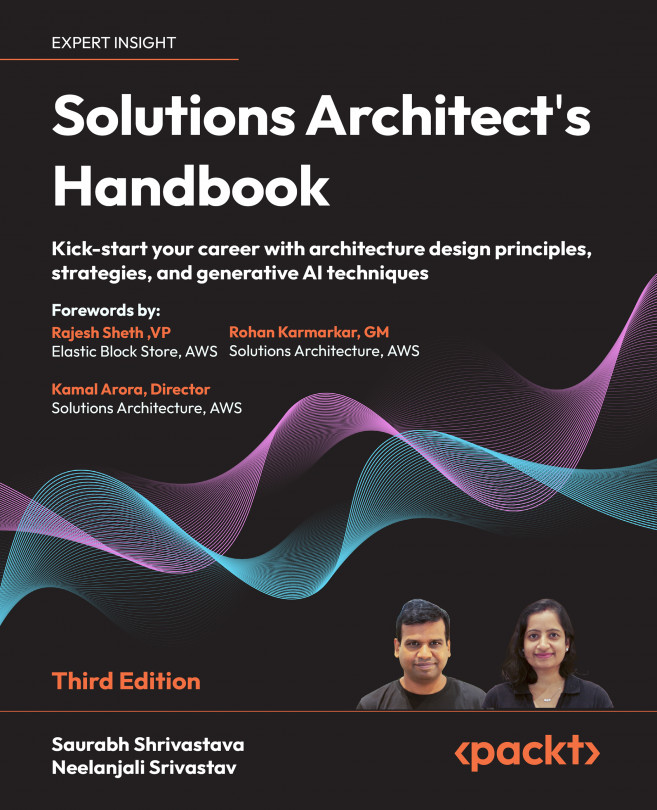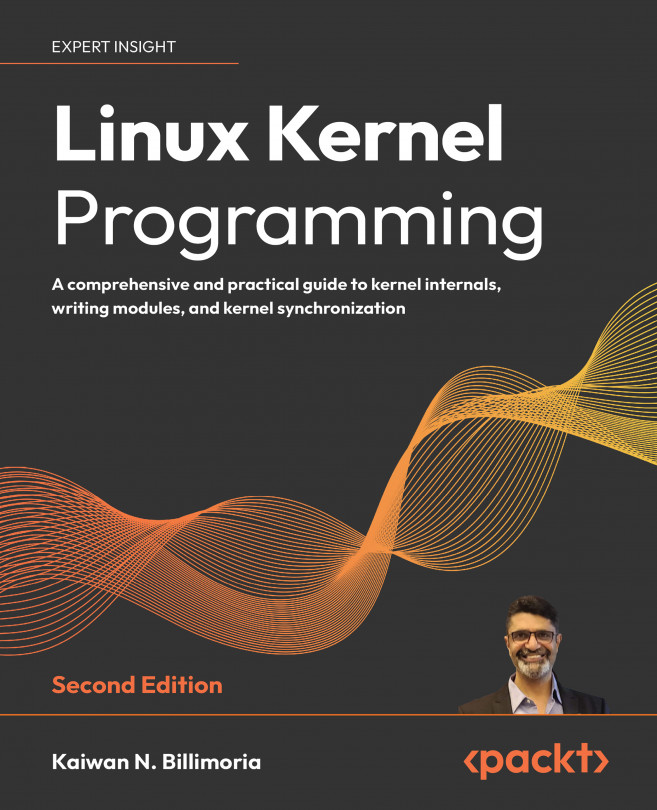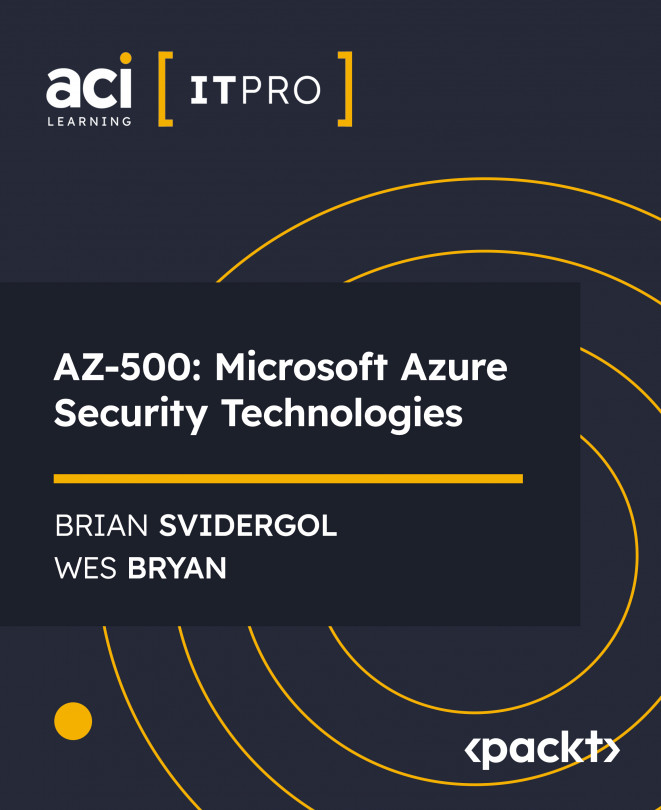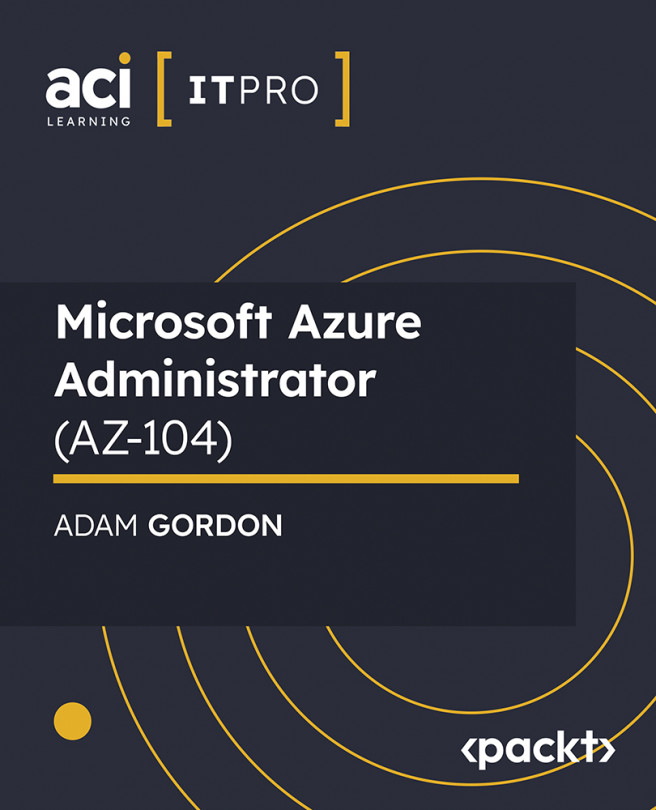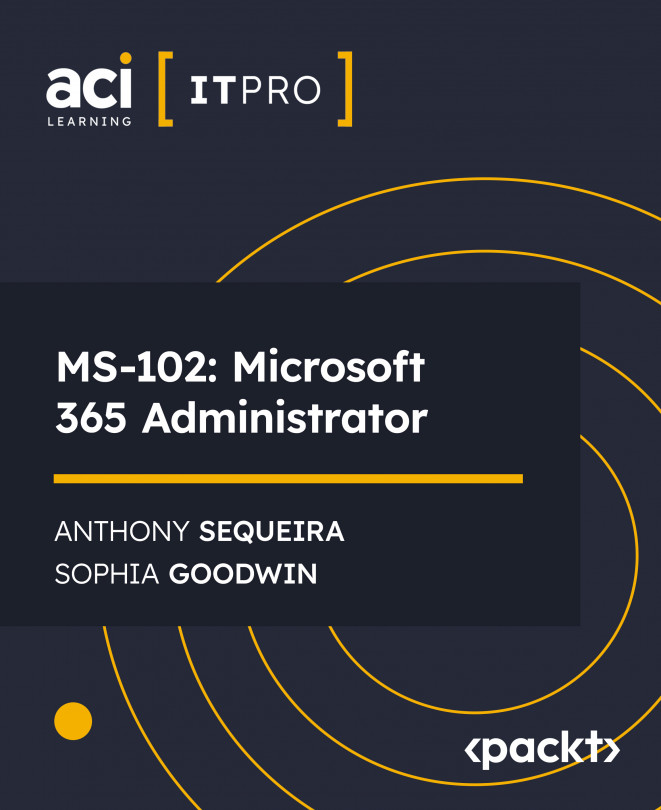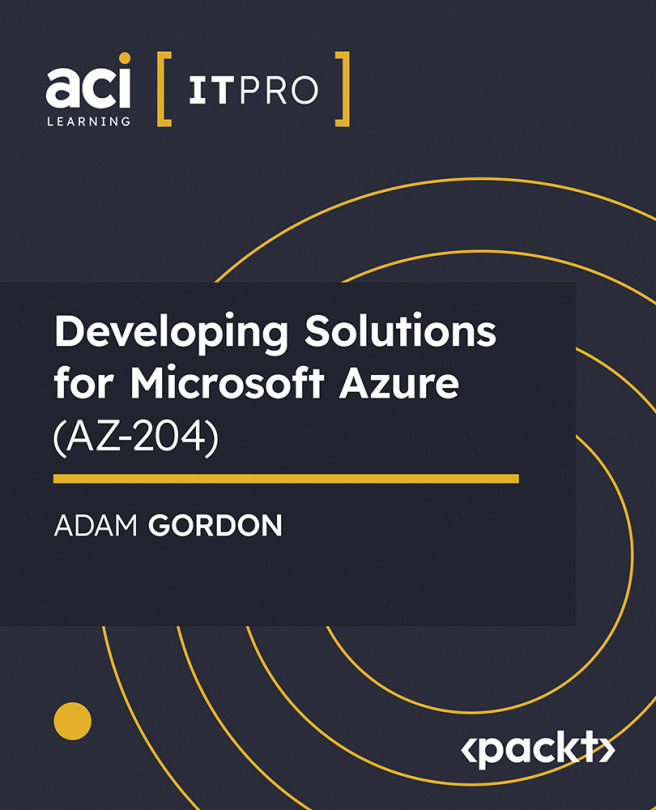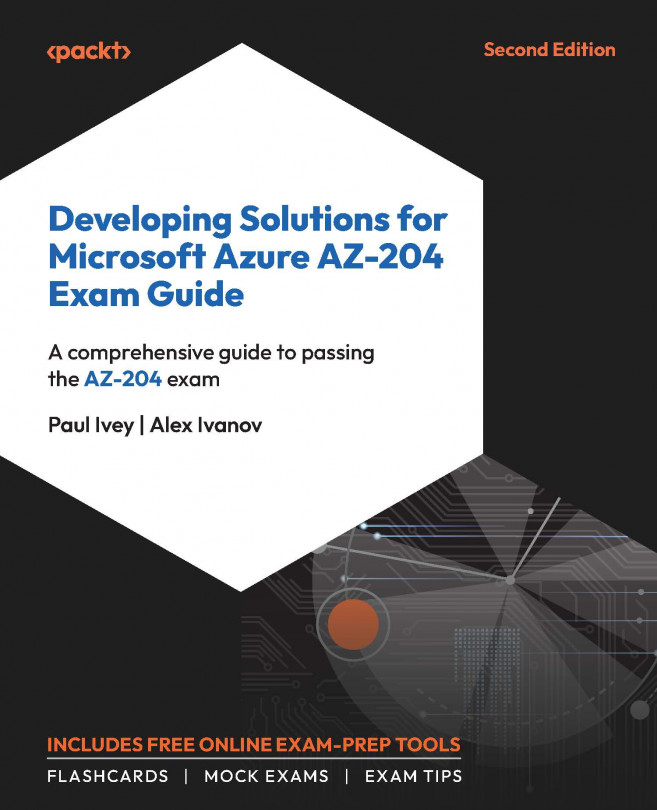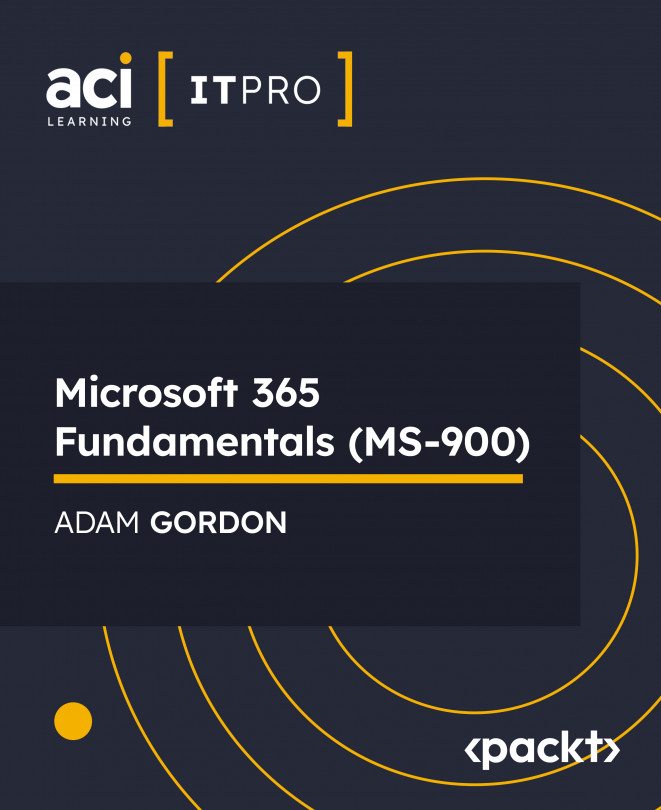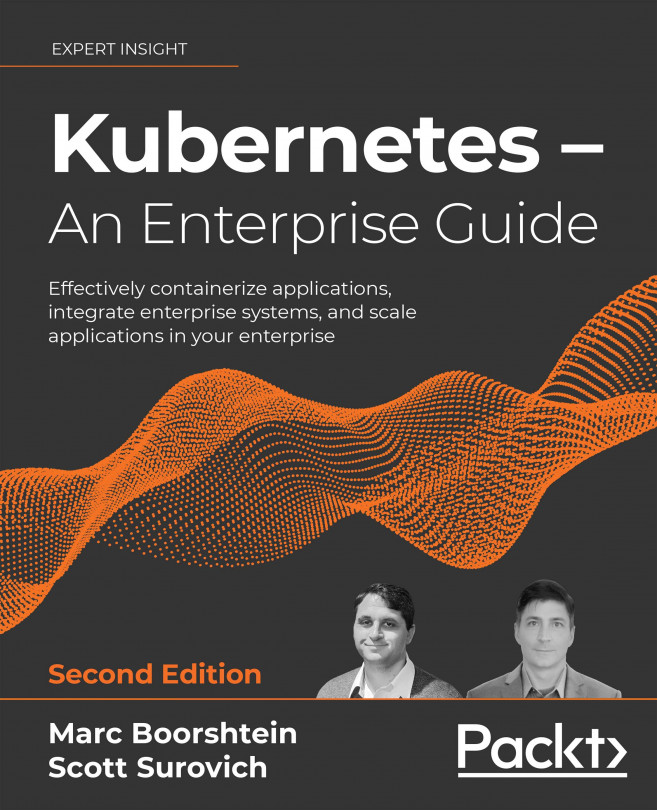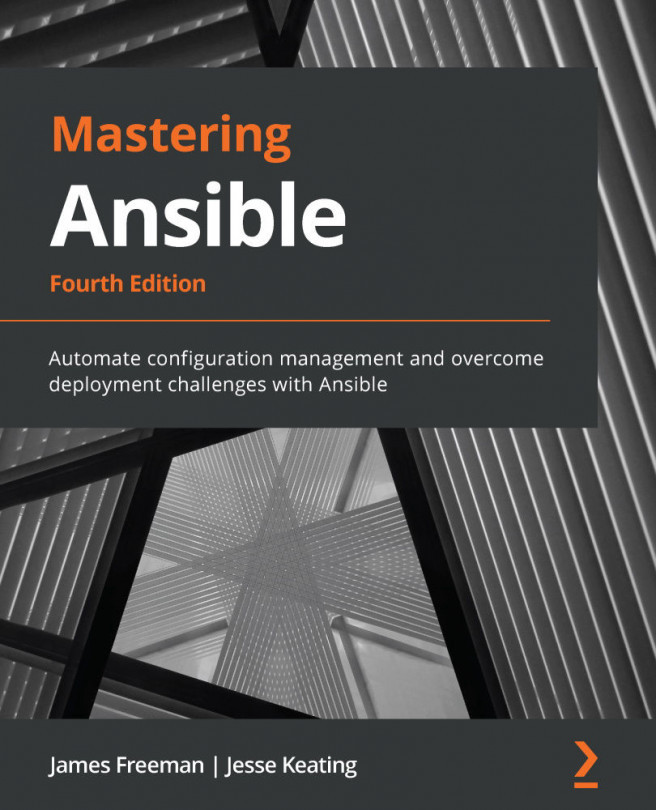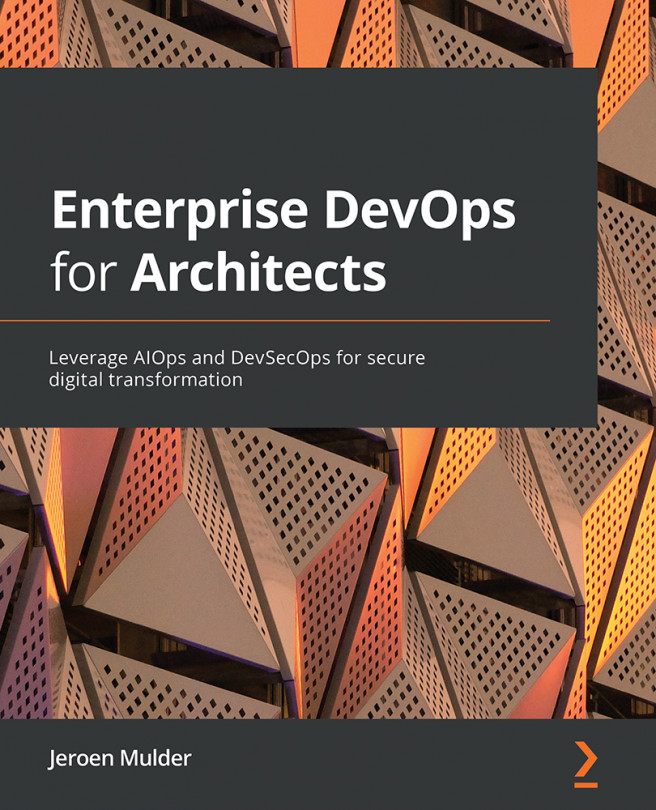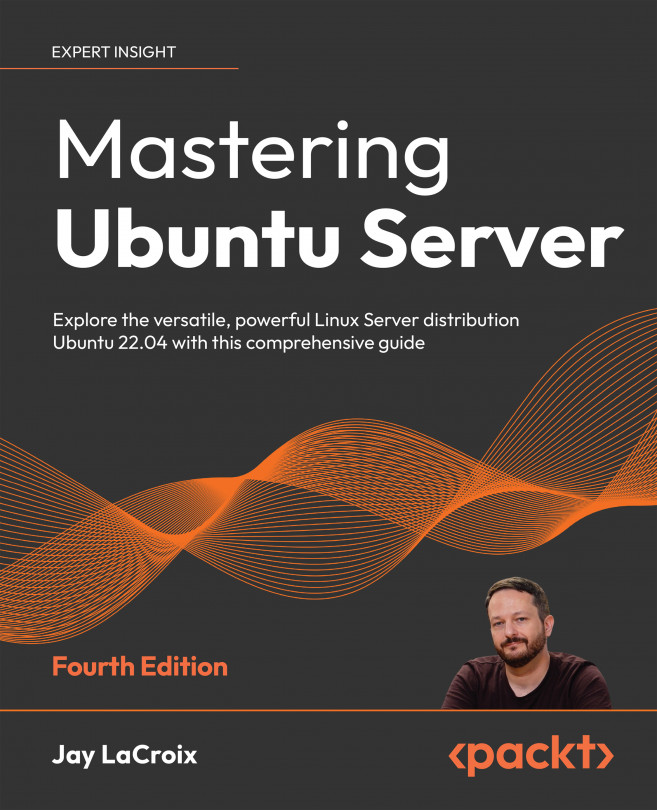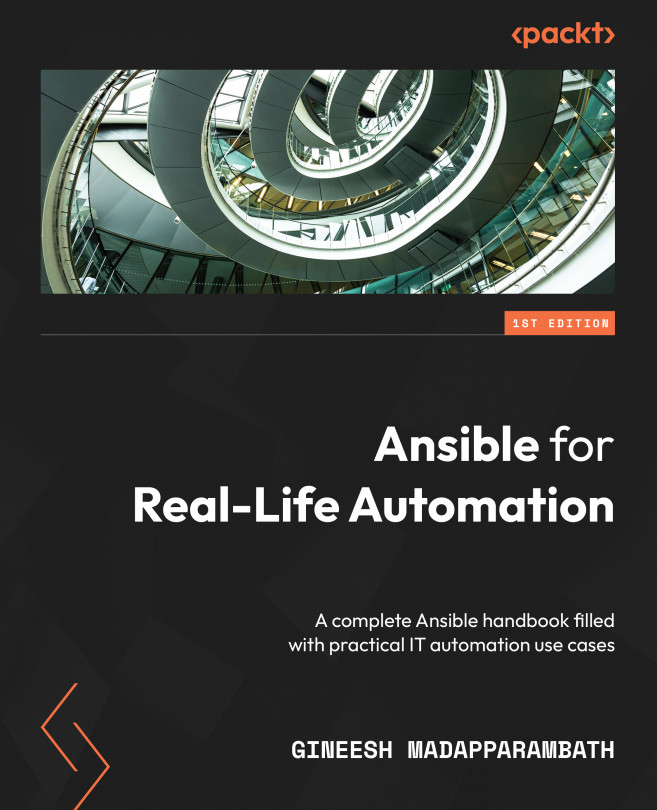SharePoint Online is one of the foundational components of the Microsoft 365 collaboration platform. SharePoint Online provides the backend storage and service architecture that many of the Microsoft 365 services utilize for content management, storage, and automation.
In older versions of SharePoint Online and SharePoint Server, document and application content were arranged in sites, which were arranged in site collections. These storage mechanisms and methods were different and disconnected from other applications and services in the Microsoft ecosystem. One of the core differentiating features between legacy on-premises deployments of Windows Server applications (such as SharePoint Server and Exchange Server) and their modern cloud-based counterparts is the availability of a new construct: the Office 365 Group.
Office 365 Groups (also periodically referred to as Modern Groups) are a special type of group object that is built from numerous components. There is an Exchange Online Group Mailbox component for message storage and a SharePoint Online team site used for file and metadata storage. Office 365 Groups can function like traditional distribution lists in that users can be added to or removed from a list and members, but that's where the similarities end.
Whereas a traditional distribution group is transactional (it distributes a message to members but has no history of messages that have been relayed through it), an Office 365 Group has the concept of persistent storage—a feature provided by an underlying Exchange Group Mailbox. Once a message has been sent to an Office 365 Group, it is stored in the group's mailbox and is visible to anyone who joins the group at a later time.
A member of an Office 365 Group can choose to Follow or Stop Following the conversations in their own inboxes. When a user chooses to follow a group in their inbox, they will receive a copy of the message sent to the group (making it function like a classic distribution group for them). An Office 365 Group also has a calendaring component (stored in the Exchange mailbox), a OneNote notebook, a SharePoint Team site, and a default Planner plan available. Office 365 Groups can be joined from Outlook or Outlook Web App. If a user chooses to stop following a group, they will no longer receive a copy of messages sent to the group in their inbox, but they will continue to be able to access the group through the Outlook and Outlook Web App clients.
This Office 365 Group framework is used extensively in SharePoint Online. Office 365 Groups are connected to most Office 365 services, including Planner, Stream, Teams, Yammer, PowerBI, SharePoint, and StaffHub. By default, Office 365 Groups can be created by administrators as well as end users through Outlook or Outlook Web App or by using the various services (Planner, Stream, Teams, and so on) that rely on Office 365 Groups.
Some organizations may wish to limit who can create Office 365 Groups or enforce a naming policy to provide some context for the group. With an Azure Active Directory Premium P1 or higher license, you can manage many features of Office 365 Groups, including who can create them, naming policies (including prefixes, suffixes, and prohibited words), and expiration policies:
Policies you set here will apply organization-wide to all Office 365 Group creation and management activities going forward. The policies that you apply to Office 365 Groups will also govern the groups created by applications (such as Teams).
 Argentina
Argentina
 Australia
Australia
 Austria
Austria
 Belgium
Belgium
 Brazil
Brazil
 Bulgaria
Bulgaria
 Canada
Canada
 Chile
Chile
 Colombia
Colombia
 Cyprus
Cyprus
 Czechia
Czechia
 Denmark
Denmark
 Ecuador
Ecuador
 Egypt
Egypt
 Estonia
Estonia
 Finland
Finland
 France
France
 Germany
Germany
 Great Britain
Great Britain
 Greece
Greece
 Hungary
Hungary
 India
India
 Indonesia
Indonesia
 Ireland
Ireland
 Italy
Italy
 Japan
Japan
 Latvia
Latvia
 Lithuania
Lithuania
 Luxembourg
Luxembourg
 Malaysia
Malaysia
 Malta
Malta
 Mexico
Mexico
 Netherlands
Netherlands
 New Zealand
New Zealand
 Norway
Norway
 Philippines
Philippines
 Poland
Poland
 Portugal
Portugal
 Romania
Romania
 Russia
Russia
 Singapore
Singapore
 Slovakia
Slovakia
 Slovenia
Slovenia
 South Africa
South Africa
 South Korea
South Korea
 Spain
Spain
 Sweden
Sweden
 Switzerland
Switzerland
 Taiwan
Taiwan
 Thailand
Thailand
 Turkey
Turkey
 Ukraine
Ukraine
 United States
United States